
Get a year of super-useful advice
Solve your tech issues and get expert buying advice whenever you need it, all year for only £36.75 that’s 25% off.
Join Which? Tech SupportOffer ends 8th January 2026
By clicking a retailer link you consent to third-party cookies that track your onward journey. This enables W? to receive an affiliate commission if you make a purchase, which supports our mission to be the UK's consumer champion.

If you want to use Microsoft Office and its suite of productivity tools, you don't always need the software installed locally on your device.
With a valid Microsoft account, the tech giant will let you use Word, Excel, PowerPoint and more on the web. That means you can continue working on documents that you started typing up on another device linked to your email.
Below, our experts explain how to get started. Plus, we've got details on free Microsoft Word alternatives including Google Docs and LibreOffice.

Solve your tech issues and get expert buying advice whenever you need it, all year for only £36.75 that’s 25% off.
Join Which? Tech SupportOffer ends 8th January 2026
Already a Tech Support member? For more help and 1-2-1 technical advice, including buying advice, go to our Tech Support online booking tool.
Each month, we feature one of the most popular questions answered by our Tech Support team.
'My subscription for Microsoft 365 office apps is due to expire and, although I find it useful, I'm cutting down on my outgoings and don't want to pay for it again. I only purchased it because I had Home and Office 2010 on my old PC and needed to know I could access my documents on my new, Windows 11 PC.
'Is there a way to get something similar for less money? I need to be able to open my existing Word and Excel documents.'
Which? Tech Support member
The free version of Microsoft Office has a solid number of features. You can access all of your Office files at a glance, or see a feed that generates a history of your edits.
To try it for yourself, just follow these steps:
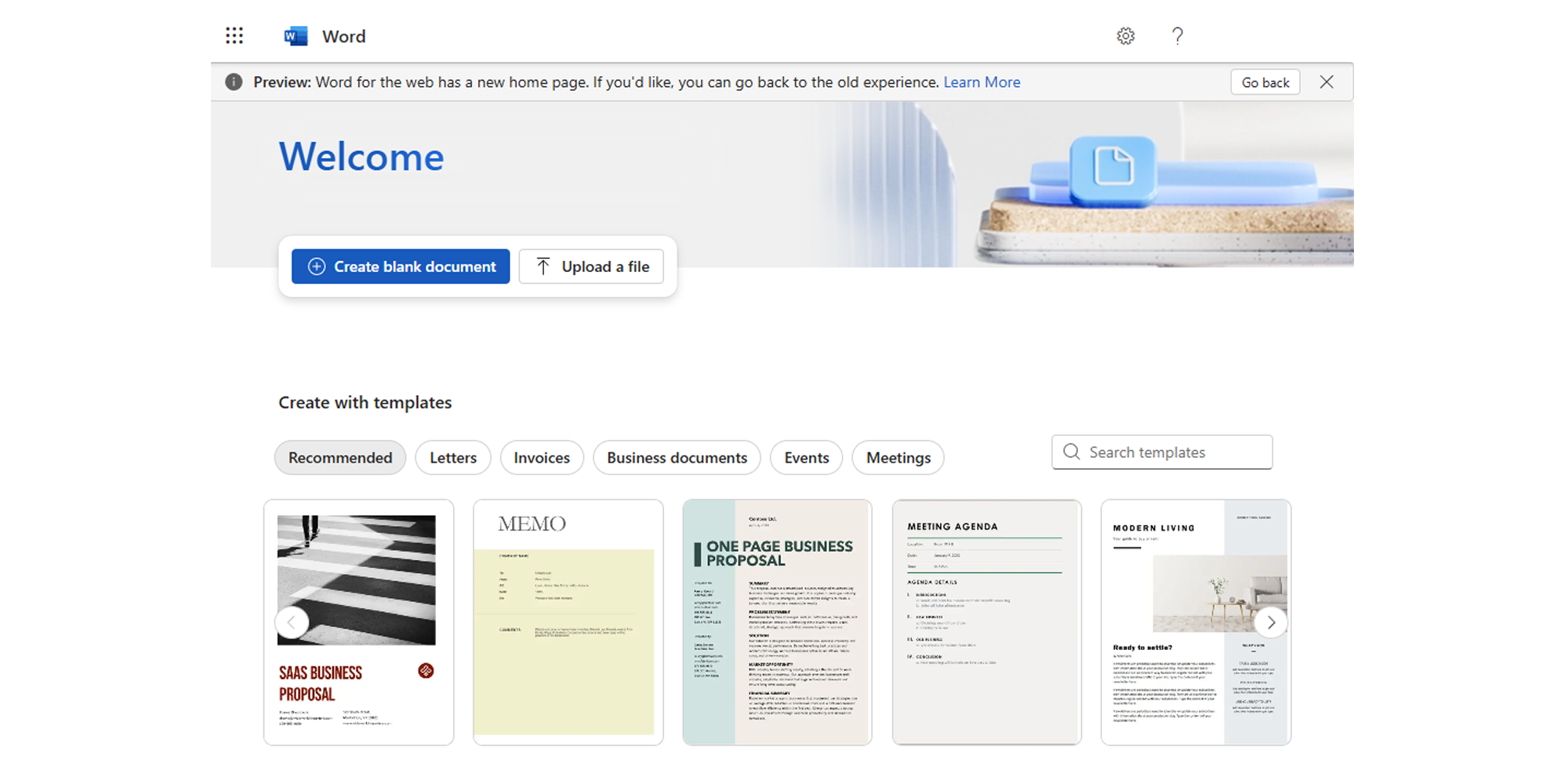
Struggling with a slow computer? See our expert pick of the best laptops or explore our guide to the best all-in-one computers.
If you'd prefer to use a service other than Microsoft Office, you can explore Google's version of Office online for free. Before you get started, you'll need a Google account (see: How to create a Google account).
Google has a host of apps you can add to your arsenal of productivity tools – the list includes Google Drive (OneDrive alternative,) Docs (Word alternative), Sheets (Excel alternative) and Slides (PowerPoint alternative).
To run Google Docs, work through the following steps:
When working on a document, choose Share in the top-right corner to send it to somebody else. Enter the person's email in the Add people and groups box to generate a link, but note that you should configure file permissions under the General Access heading before selecting Done. That way, you can decide if the document is view-only, whether you want to allow your recipient to add comments or even edit it, or not.
News, deals and stuff the manuals don't tell you. Sign up for our Tech newsletter, it's free monthly.
If you prefer a standalone program that works like Microsoft Office, and lets you open its files, take a look at LibreOffice.
LibreOffice is a free, full office suite – you get Writer (Word), Calc (Excel) and other programs. It's very similar to older versions of Office, so you should feel at home if you're used to older versions.
Notable features include an icon-packed toolbar for dealing with formatting, pre-made templates for CVs and letters, plus the ability to convert documents from their original file type.
To try LibreOffice for yourself, do this:

For more details on what LibreOffice has to offer, see our overview: Best LibreOffice features explained.

Solve your tech issues and get expert buying advice whenever you need it, all year for only £36.75 that’s 25% off.
Join Which? Tech SupportOffer ends 8th January 2026
Which? Tech Support can help you keep on top of your home tech. Our experts explain things clearly so you can resolve issues and feel more confident using your devices.
Get unlimited 1-2-1 expert support:
You can join Which? Tech Support.