
Get a year of super-useful advice
Solve your tech issues and get expert buying advice whenever you need it, all year for only £36.75 that’s 25% off.
Join Which? Tech SupportOffer ends 8th January 2026
By clicking a retailer link you consent to third-party cookies that track your onward journey. This enables W? to receive an affiliate commission if you make a purchase, which supports our mission to be the UK's consumer champion.

Tweaks to system settings can cause the @ and “ keys on your keyboard to switch places, but there’s a simple fix available for Windows 10 and Windows 11. We explain how to quickly solve the issue.
At Which? Tech Support, our experts have identified the cause of unwanted keyboard layout changes. In short, it's because the default language and region settings on your computer are set to US English instead of UK English.
Below, we explain how to tweak your language settings.
If you're a Tech Support member and you need more help and 1-2-1 advice, you can book an appointment with our friendly Tech Support team.

Solve your tech issues and get expert buying advice whenever you need it, all year for only £36.75 that’s 25% off.
Join Which? Tech SupportOffer ends 8th January 2026
Select the Windows Start button (shown below) in the bottom-left corner of your taskbar (if you are using Windows 11, it will be in the middle) or press the Windows key on your keyboard.

Start typing region and select Region Settings when it appears on your screen.
Under Preferred languages, check to see if English (United Kingdom) is listed.
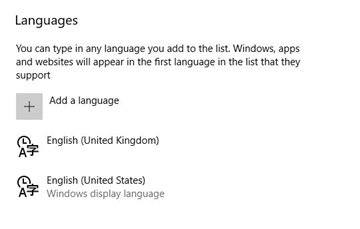
If you don't see English (United Kingdom) on the list of options, click Add a language. Then scroll down and select English (United Kingdom) in the list of languages.
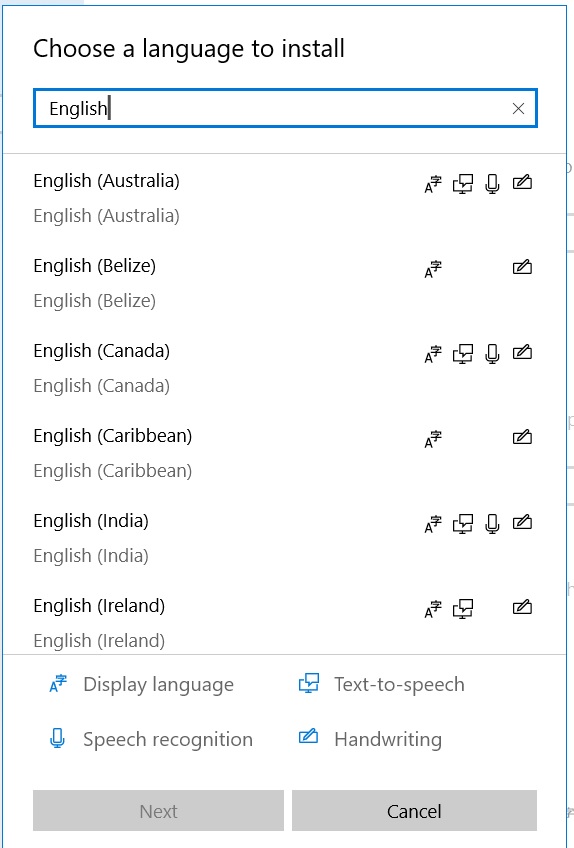
If you're adding a new language pack, be warned: it will take a few minutes to download.
Once you’ve done that, you’ll be taken back to the Language screen. Make sure that English (United Kingdom) is now listed at the top. If it’s not, move it to the top by clicking on the arrows.
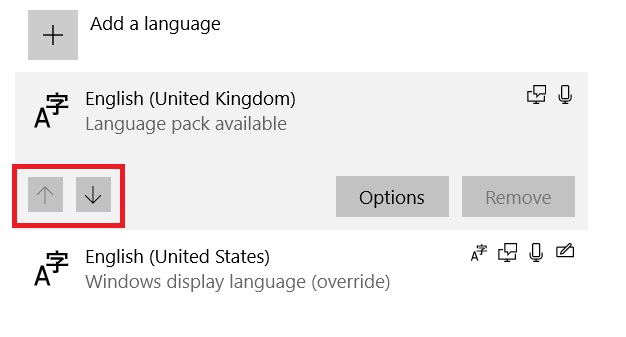
Windows comes with a built-in on-screen keyboard that you can use instead of a physical keyboard. This is an accessibility tool that is handy to know about in case you ever have problems with @ and " keys shifting, and are struggling to type them into a search engine to look for a solution.
To turn it on, use the keyboard shortcut Windows key, Ctrl and O (note this is the letter O, not the number 0)
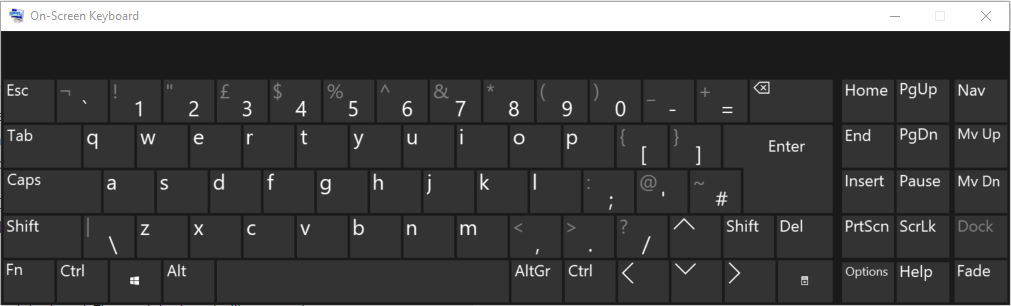
You can also access it via the Windows Start key > Settings > Accessibility (Ease of access in Windows 10). In the left-hand panel, scroll down to the Interaction section and select Keyboard.
Fancy upgrading your computer with a faster model? Before you part with your money, see our expert pick of the best laptops.

Solve your tech issues and get expert buying advice whenever you need it, all year for only £36.75 that’s 25% off.
Join Which? Tech SupportOffer ends 8th January 2026
Which? Tech Support can help you keep you on top of your tech. Our experts explain things clearly so that you can resolve issues and feel more confident using your devices.
Get unlimited 1-2-1 expert support:
You can join Which? Tech Support.