
Get tech confident for less
12 months of tech support & buying advice for only £24.50, that's 50% off. Together we’ll show your tech who’s boss.
Join Which? Tech SupportCancel anytime.
By clicking a retailer link you consent to third-party cookies that track your onward journey. This enables W? to receive an affiliate commission if you make a purchase, which supports our mission to be the UK's consumer champion.

WhatsApp has become the go-to phone messaging app for millions of users. To help you get more from the app, we've rounded up some useful features that make WhatsApp even better.
Explore the app's various menus and you'll uncover features that are slightly tucked away. For example, you can manage groups, delete messages you've sent by accident and even reclaim storage space on your device.
Our instructions below cover both iOS and Android devices, plus we've included guidance on how to ensure WhatsApp files don't take up too much space on your phone.
News, deals and stuff the manuals don't tell you. Sign up for our free monthly Tech newsletter.
WhatsApp retains photos and video contacts have shared, which can take up lots of space. To review and delete items, go to Chats and follow these steps:
Make sure you're certain you want to be rid of files before deleting them.
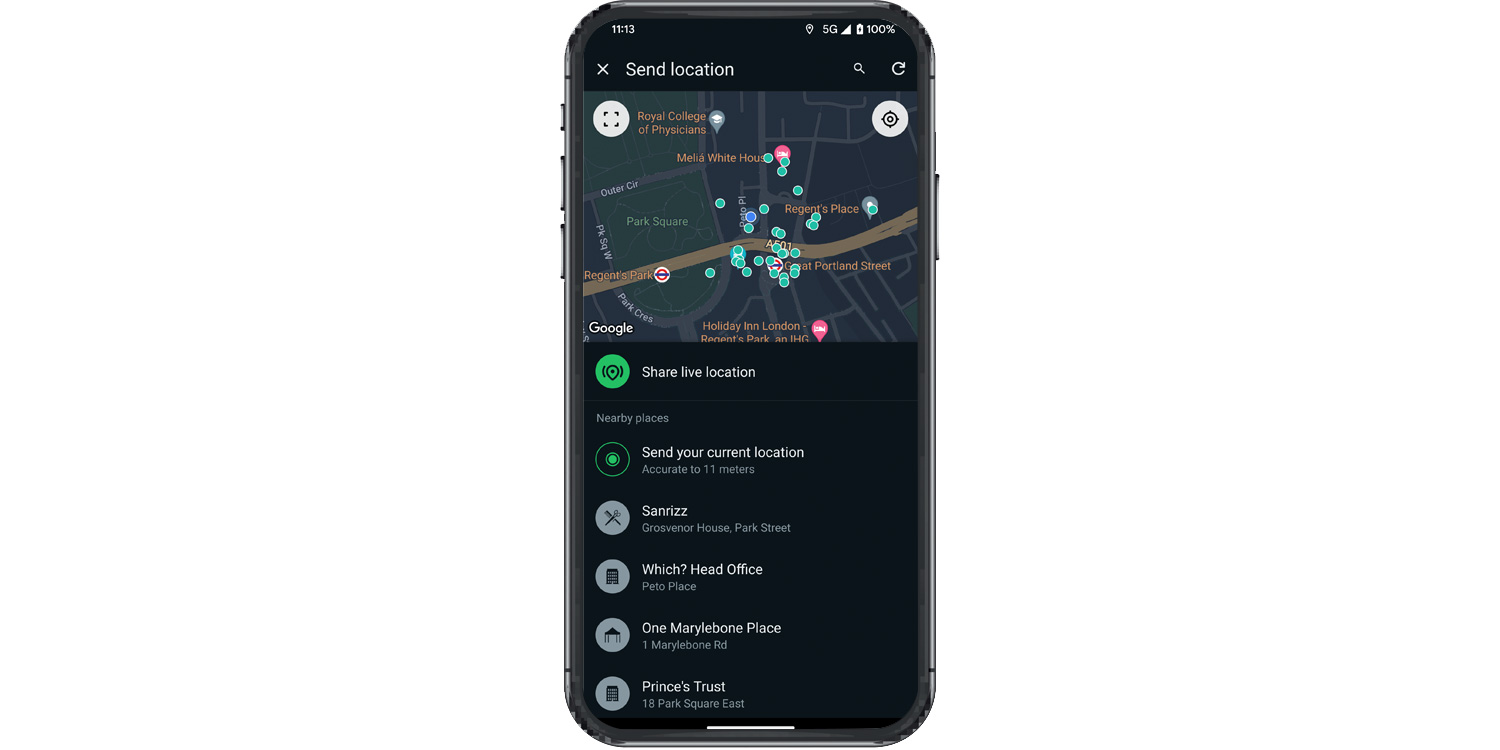
If you've found a nice pub you want to give directions to, or are trying to wrangle a lost family member, you can share your location in a couple of taps.
Get started by opening up the relevant chat. To the side of the field where you'd usually type your message is a Plus icon on iPhone and a paperclip icon on Android – tap it, then select Location > Share live location. Choose how long you want your location to be shared.
If you just want to send a snapshot of your location, so the app doesn't continue tracking you, choose Send your current location instead.
Using WhatsApp Web, you can make calls through the app on PC or Mac. To get started, head to web.whatsapp.com. You'll be asked to scan a QR code to link your phone and computer.
On your phone, launch WhatsApp, open your Settings menu and tap on the QR code icon. Then, select Scan Code. Point your camera at the QR code and that's it – your chats and contacts will now be accessible through the web interface, where you can send messages as usual.
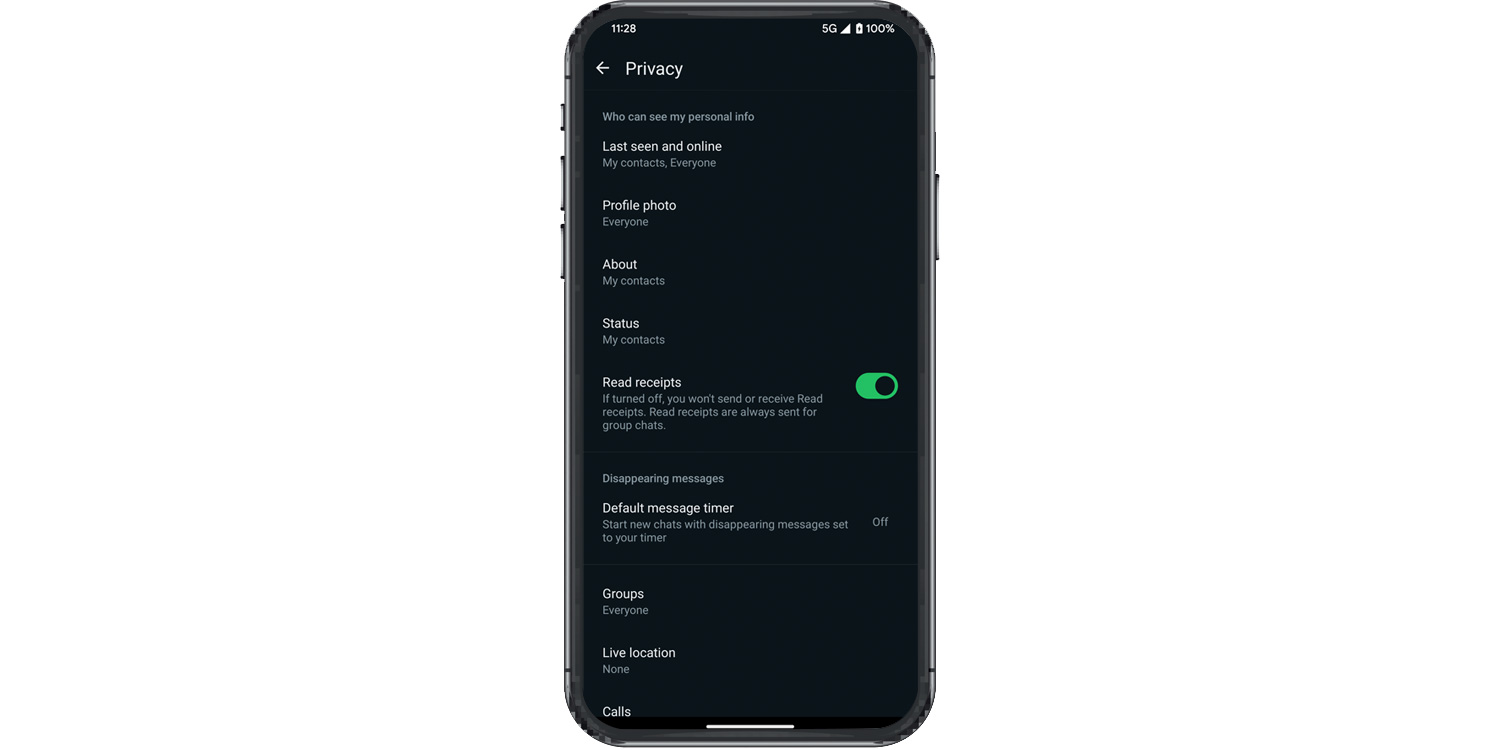
WhatsApp has a reputation as one of the better messaging platforms for privacy, thanks to the end-to-end encryption on all your chats. But there are ways to improve your privacy even more.
By default, anyone can see when you were last using WhatsApp. Your profile picture and 'About' text are also publicly visible. You can address this in your Chats tab by going to Settings > Privacy. Here, you can customise your visibility to a level you're comfortable with.
To improve security, you can also add two-factor authentication. You'll be asked to create a Pin, which you'll have to punch in when setting up WhatsApp on a new phone. Once that's entered, you'll periodically be asked to enter it before you can use the app.
To add a Pin, go to the WhatsApp menu and tap Settings > Account > Two-step verification and follow the on-screen instructions.
7 phone apps you need to secure right away – whether you're using an iPhone or an Android model, it's worth adding an extra layer of security to your most-used apps.

12 months of tech support & buying advice for only £24.50, that's 50% off. Together we’ll show your tech who’s boss.
Join Which? Tech SupportCancel anytime.
WhatsApp now comes with free access to Meta AI, a digital helper that lets you get instant answers, draft messages, search for information, and more.
To try Meta AI for yourself, open the app and tap Ask Meta AI or Search. From this screen, you can retrieve old messages using keywords – or put your new AI assistant to work by asking it questions or giving it tasks.
Below the search bar, you'll see a selection of example queries such as 'I need help with brainstorming' or 'I want to find info about a topic'. You can tap one of these presets or type your own question manually.
To send it, tap the Send icon in the top-right corner – it looks like the normal send button, but with a small star underneath it.
Alternatively, you can use Meta AI within an ongoing conversation with another contact. Type the @ symbol in the message bar, select Meta AI and type your query.
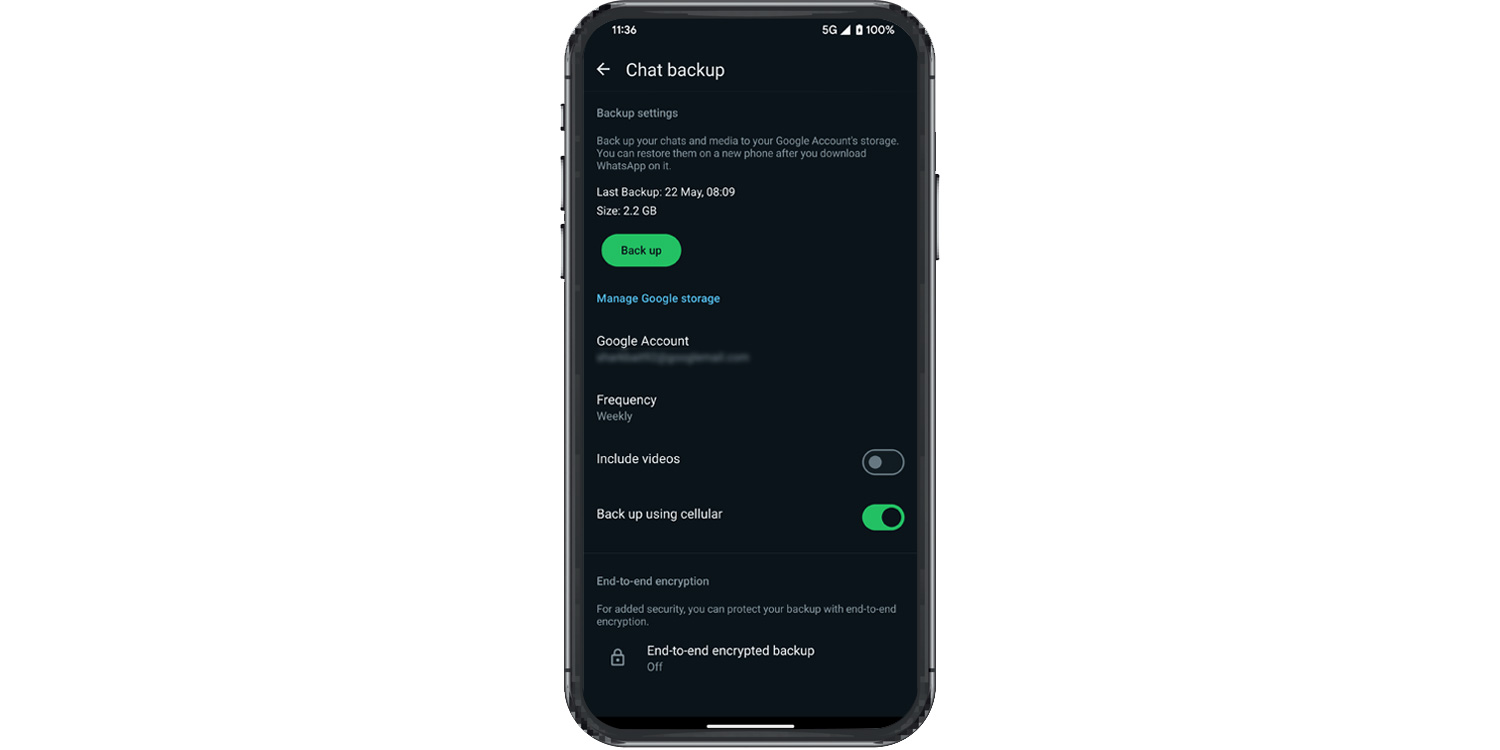
To keep your WhatsApp chats safe, it's possible to set the app to back up automatically. Android users get the option of backing up to their Google Drive, while iOS users can back up to iCloud.
To visit backup options, tap Menu (three dots) > Settings > Chats > Chat Backup. Here, you can tap Automatic backups and choose between Daily, Weekly, Monthly or Only when I tap "Back Up".
You can also choose whether or not to back up videos – bear in mind that doing so will consume more of your storage space.
If you're moving to a new phone or temporarily uninstalling WhatsApp for any reason, consider running a manual last-minute backup of your messages by tapping Back Up Now.
Moving your files, photos and documents online to the cloud is one of the smartest computing decisions you can make. See our guide on how to choose the best cloud storage service.
Find the message you want to delete, then tap and hold it. Select the Delete (bin) icon and choose Delete for Everyone – you have up to two days after sending a message to use this option. Your contact will see a note stating ‘This message was deleted’.
If you're the admin of a WhatsApp group, you can also delete messages sent by other members.
To edit a message, tap and hold the message, then select Menu (three dots) > Edit. Note that there's a 15-minute time limit for editing messages, and you can't edit photos, videos or other types of media. People in the chat will see an ‘edited’ label next to the message.
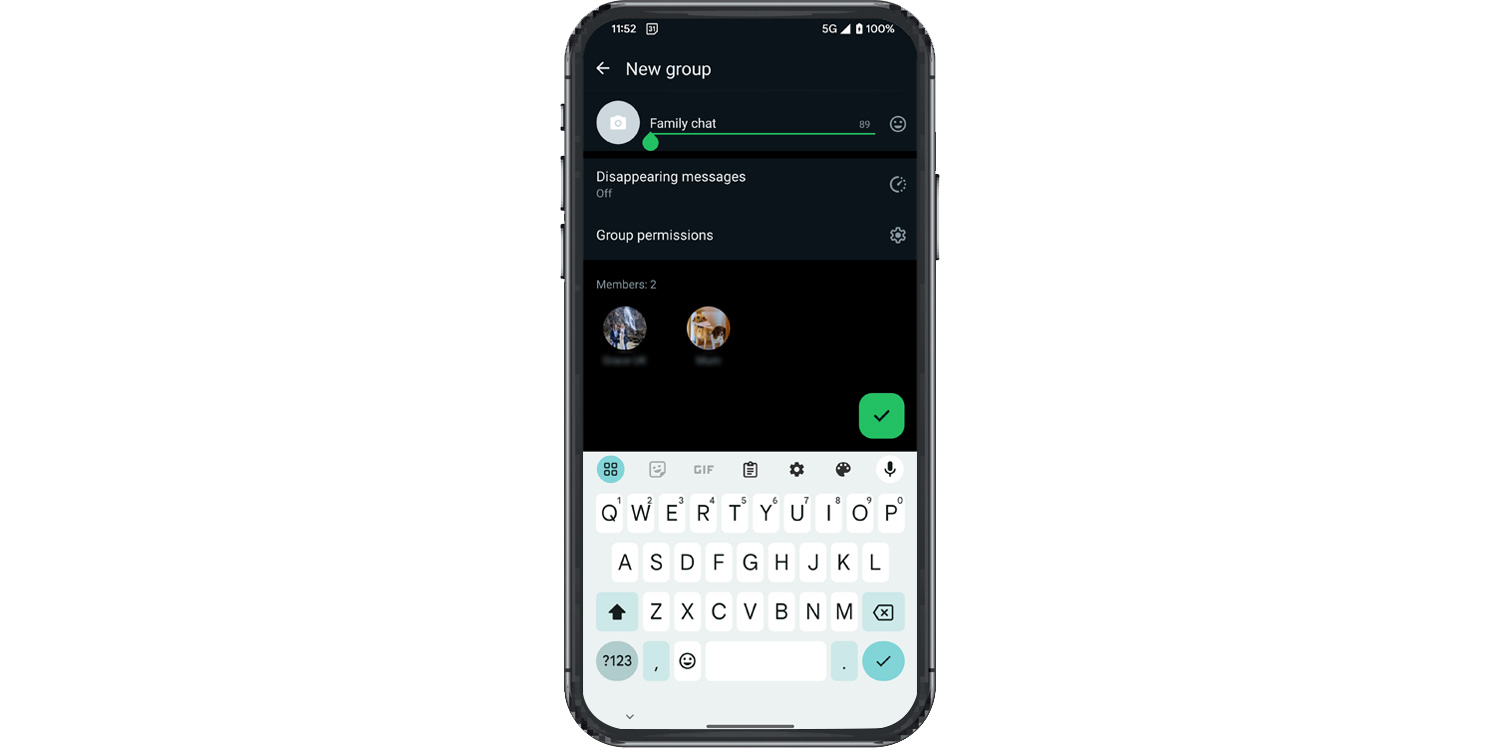
If you're using WhatsApp to keep in touch with friends and family, you can message multiple people at once using the Group feature.
From your phone, tap the Chats tab. Select New chat, then New group. Search for the contacts you want to include, then tap their names to add them.
Tap Next, enter a name for your group, and optionally add a picture by tapping the camera icon – you can either take a photo or choose one from your device. Tap Create when you're finished.
To add more people to an existing group, open the group chat and tap the group name. Select Add Participants, choose the contacts you want to add, then tap Add.
By default, WhatsApp compresses photos you send through the app – but you can opt to send a higher-resolution version if you want to preserve image quality.
When you have a chat open, tap the plus icon in the bottom-left corner, then choose Photos. Select the photo you want to send, then tap the HD icon at the top of the screen and choose HD quality. Tap Done, then Send.
Once delivered, higher-resolution images will display an ‘HD’ badge in the bottom-left corner of the preview.
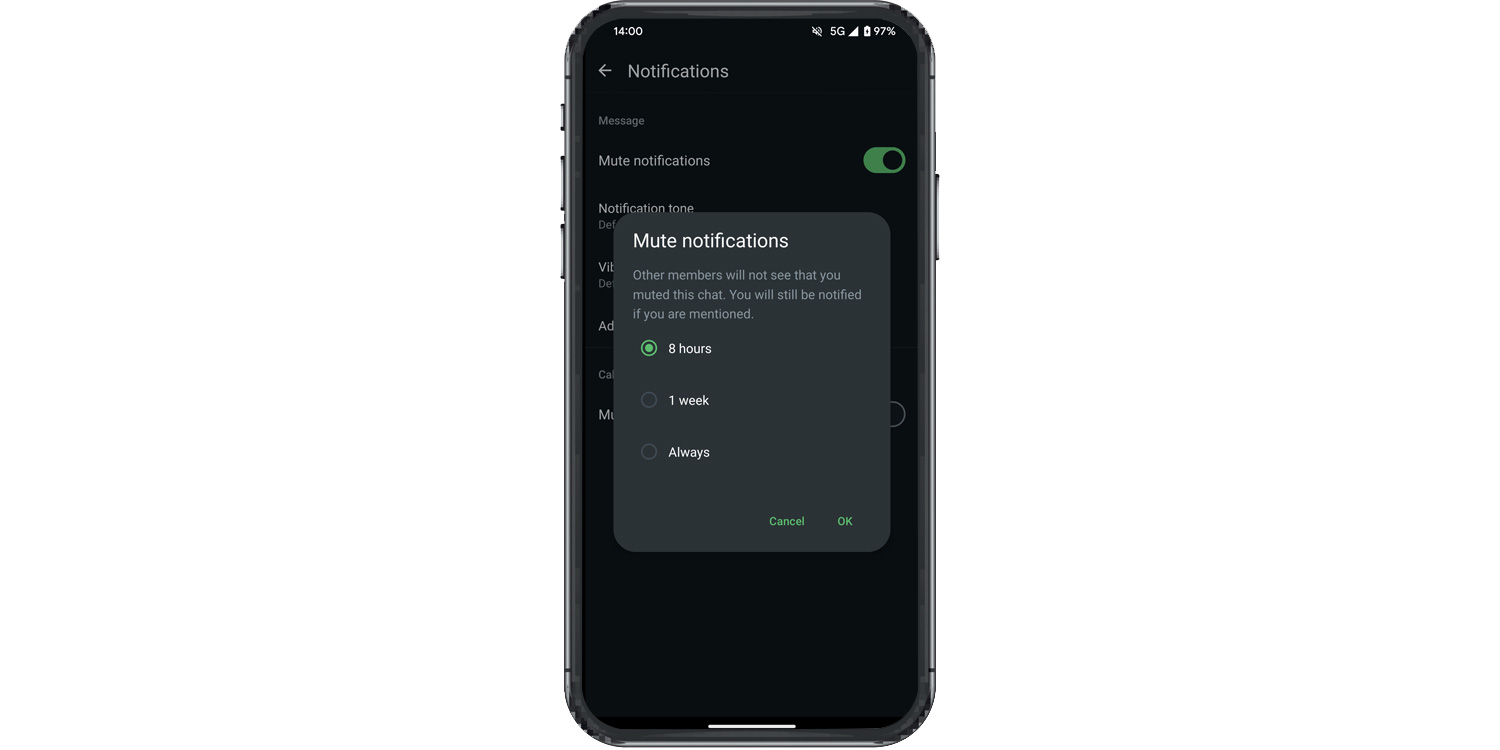
It’s great when friends and family get in touch, but sometimes constant notifications can be distracting – especially if you're in a busy group chat that’s not relevant to you.
To mute a group, open the chat and tap its name. Scroll down and select Notifications > Mute notifications. You can choose to mute the group for 8 hours, 1 week, or Always.
Alternatively, from your Chats overview screen, tap and hold the group chat, then tap the mute icon (a bell with a diagonal line through it).
You can draw and add text to images – do this to create your own memes or to add scribbles to photos.
Once you've selected a picture to send, tap the pencil icon. At the top of this edit screen, you'll see options to crop and add stickers, but for annotations, ignore these.
Tap the T icon to add text, or use the pencil icon to draw freehand. You can also change colours using the palette that appears. When you’re done, tap Done, then tap Send to share your edited image.
If you're struggling with a sluggish mobile, consider upgrading with the help of our mobile phone reviews.

You can try WhatsApp's disappearing messages feature for conversations that deal with sensitive information. Note that the duration you pick will only affect new messages in the chat, not messages you’ve already sent or received.
Tap on a conversation in your Chats menu and then tap the contact's name. Scroll down, tap Disappearing messages and choose between 24 hours, 7 days and 90 days.
If a disappearing message is forwarded to a chat with disappearing messages off, the message won’t disappear in the forwarded chat.
Some people love these, some don't. If you haven't tried them yet, you might warm to them, as it's lovely to hear the voice of someone you care about.
Select the person you want to message to open up the chat, decide what you want to say, then hold down the microphone icon to the far right of the chat box and speak. Simply release the microphone icon to send the message. You can also swipe up on the microphone button to lock it in place – perfect for when you're recording something longer and want to go hands-free.
If you've fluffed your delivery, slide your finger to the left to cancel and bin your message.

12 months of tech support & buying advice for only £24.50, that's 50% off. Together we’ll show your tech who’s boss.
Join Which? Tech SupportCancel anytime.
Which? Tech Support can help you keep on top of your home tech. Our experts explain things clearly so you can resolve issues and feel more confident using your devices.
Get unlimited 1-to-1 expert support:
You can join Which? Tech Support.