
Get tech confident
Solve your tech issues and get expert buying advice by chatting to our support team as often as you need. From only £4.99 a month.
Join Which? Tech SupportCancel anytime.
By clicking a retailer link you consent to third-party cookies that track your onward journey. This enables W? to receive an affiliate commission if you make a purchase, which supports our mission to be the UK's consumer champion.

For many of us, our smartphone is an essential part of daily life – it helps us communicate, make payments on the move and store sensitive data. As a result, learning how to secure your device against threats is crucial.
Taking additional steps to keep your private information safe doesn't need to take long. You can make tweaks to your device settings in minutes that have a huge impact.
Below, we've covered essential device updates and handy phone-tracking software. Note that precise steps on Android will vary depending on which brand of phone you're using. If you're unsure, check the manufacturer's website.

Solve your tech issues and get expert buying advice by chatting to our support team as often as you need. From only £4.99 a month.
Join Which? Tech SupportCancel anytime.
Before we start our list of actions, it's worth ensuring that your phone is running the latest security update. This protects you against vulnerabilities in the operating system (OS) that hackers could take advantage of to steal your data (including passwords).
To check if your smartphone is up to date, run through these steps:
If you're toying with the idea of upgrading your current mobile, make sure you consult our expert reviews. Under the Specifications tab, see the Estimated security support expiry date heading.
Alternatively, head to our mobile phone security guide and use our free calculator to find out how long a phone you own, or are looking to buy, will receive updates.
You can technically set up a new smartphone without implementing any security measures to unlock it. That's a very risky decision, though, as anybody with access to your phone could load up apps, make calls and transfer files to other devices.
If your phone doesn't have any additional unlock protection at the moment, get it added right away. Here's how to do it:
If you own an Android phone, be wary of using face unlock. A Which? investigation found how some phones can be easily fooled with a photo – and that includes recent flagships like the Samsung S24 and S24+. If in doubt, stick with a fingerprint and consult our mobile phone reviews, where we clearly point out if this is an issue.
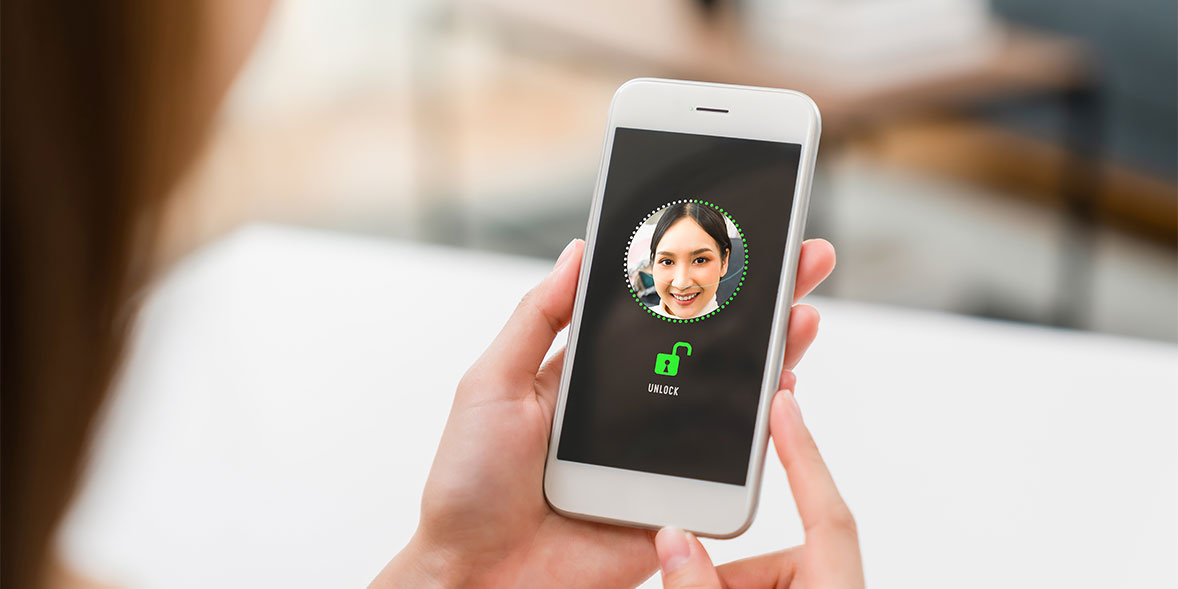
News, deals and stuff the manuals don't tell you. Sign up for our Tech newsletter, it's free monthly.
Setting up two-factor authentication (2FA) only takes a few minutes, but it's a brilliant and simple way to make your online accounts extra secure.
When you attempt to access an account from a new device - for example, a Gmail or Outlook inbox - the associated website or app will send a code to your smartphone. You then have to enter the time-sensitive code before you can continue using the service.
We strongly suggest activating 2FA for every service you log in to. Doing so can stop hackers who might have obtained your password via a data breach or phishing scam from logging in.
To enable 2FA, open the app you're looking to secure and search through the account security settings. Typically, you’ll be asked to enter your mobile number, and then the service will send you a code, which you type in to confirm you want to go ahead and set it up.
For more details on online security, check in with our guide: 7 ways to secure your social media and email accounts.
Both iOS and Android come with free 'Find my' services pre-installed – when enabled, you can virtually locate and control your phone to stop data from falling into the wrong hands. Setting it up now will give you some peace of mind moving forward.
To set up 'Find my' on your mobile, follow these steps:
Samsung handsets use SmartThings Find, which can be accessed through Settings > Samsung account > Find my Mobile. The web app is found at smartthingsfind.samsung.com.
For more advice on the next steps if you misplace your mobile, explore our guide on what to do if your phone gets stolen.

iPhone and Android mobiles will let you stop text from appearing within a lockscreen notification. You'll still know that you've received a text, but you won't be able to read the contents until you unlock your phone. In other words, people looking over at your screen won't be able to read incoming messages.
Before you enable this feature, think of the pros and cons. It's a plus in terms of security, but you won't be able to see certain information at a glance.
To adjust notification settings for your default messaging app, follow these steps:
Both iOS and Android also offer support for Focus mode, which silences distracting apps so you can stay productive. On iPhone, try Settings > Focus. On Android, manually search for Focus in your Settings menu or try Settings > Digital wellbeing and parental controls > Focus mode.
If you want to upgrade your smartphone to a more secure alternative, consult our expert mobile phone reviews.
If your smartphone is crammed with treasured pictures and videos or important documents, it makes sense to back them up to the cloud in case you lose or break your smartphone.
There are a variety of cloud storage services to choose from, and the best option will vary depending on how much space you need. Once set up, you can access your most-used files from a computer or transfer pictures from one gadget to another.
Some popular storage service providers include:
Our guide on how to choose the best cloud storage service reveals handy features to look out for.

By default, your phone display will eventually turn off when you stop using the device.
If you want to reduce the time it takes for this to happen, you can make adjustments in your settings menu. Just follow these steps:
When you download a new app, you give it access to certain parts of your mobile. For example, if you install a third-party map app, it needs permission to track your location.
However, you might find that some apps ask for a few too many privileges. For example, if you download a calculator app and it requests access to your photos or microphone, that's obviously a red flag.
Thankfully, you can manually control which apps access your data. To review your apps, follow these steps:
Be aware that malicious apps do occasionally make their way to the Apple App Store and Google Play Store. To keep yourself safe, stick to apps from reputable developers that have lots of positive reviews.
Ensure you use unique passwords for every account that manages your data. Don't use a base password and then tweak it for particular sites or apps that you use – attackers have a better chance of accessing your details if they find out your base password.
When coming up with a secure password, remember that a passphrase is better than a single password. Don't use any personal information as a password, either.
If you struggle to remember your login details, you might benefit from installing a trusted password manager – they can create an encrypted vault that stores all your passwords. Popular options include Bitwarden, Dashlane and 1Password.
You can check if one of your passwords has been compromised by putting your email address into the web form at haveibeenpwned.com.
Software tweaks aside, there are other ways to keep your smartphone safe. For example, a phone lanyard can deter thieves if you're walking through a crowded area – you won't have trouble finding one for less than £10.
Fitting a privacy screen to your iPhone or Android mobile can help, too, as it limits the viewing angle of your display. Again, you can buy these for less than £10, and you usually get a couple in a pack.


Solve your tech issues and get expert buying advice by chatting to our support team as often as you need. From only £4.99 a month.
Join Which? Tech SupportCancel anytime.
Which? Tech Support can help you keep on top of your home tech. Our experts explain things clearly so you can resolve issues and feel more confident using your devices.
Get unlimited 1-2-1 expert support:
You can join Which? Tech Support.