
Get tech confident for less
Solve your tech issues and get expert buying advice by chatting to our support team as often as you need. From only £4.99 a month.
Join Which? Tech SupportCancel any time
By clicking a retailer link you consent to third-party cookies that track your onward journey. This enables W? to receive an affiliate commission if you make a purchase, which supports our mission to be the UK's consumer champion.

With so much of your work and personal life stored on your laptop or desktop PC, it’s essential to protect against potential threats. At Which?, our tech experts help you secure your data.
Tightening your defences against data leaks and malware doesn’t have to be tedious, either. There are plenty of quick checks you can do if you don’t have time for bigger tasks.
Below, we highlight key steps to enhance your computer’s security, including how to password-protect a USB stick and how to locate a lost laptop from another device. After all, your personal information shouldn't be in the hands of anyone but you.

Solve your tech issues and get expert buying advice by chatting to our support team as often as you need. From only £4.99 a month.
Join Which? Tech SupportCancel any time
Already a Tech Support member? For more help and 1-2-1 technical advice, including buying advice, go to our Tech Support online booking tool.
Protect the data on your computer by using strong passwords for all your online accounts, whether they’re linked to social media, email, or online banking.
Don't use a single base password with slight variations for different sites, because attackers who discover your base password can more easily gain access to your other accounts.
We recommend choosing a passphrase made up of several random words or a sentence when creating a password. Avoid including personal information such as your name or birthday.
If you struggle to remember your login details, try enlisting the help of a trusted password manager. These apps create an encrypted vault that stores all your passwords. Popular options include Bitwarden, Dashlane and 1Password.
An increasing number of current laptops now feature a built-in fingerprint sensor. Set this up on your device if you haven't done so already.
For more tips, see our advice on how to create secure passwords.
Set up two-factor authentication (2FA) on your computer to make your online accounts far harder to access without permission.
When you activate 2FA, attempting to access an account from a new device will prompt the service to send a unique code to your smartphone or another trusted device. That means you have the power to approve or deny new logins.
You might want to enable this feature for your cloud storage, email or financial accounts as those apps are packed with personal information.
To set up 2FA, you’ll likely need to provide your mobile number or use an authentication app. The service will then send you a confirmation code to verify the setup.
If you want to enable 2FA on your Google account, for example, follow these steps from your PC:
If you value your privacy, check in with our expert guide on phone apps you need to secure right away.

If you store personal data on a USB stick or external hard drive, it's important to protect it just as you would your main computer. By password-protecting the drive, you'll have added peace of mind if you accidentally leave the device behind somewhere.
The steps you need to take to add a password vary, depending on your OS.
For step-by-step instructions on securing your external drive using Windows or Mac, see our guide: How to password protect a USB stick.

With a Which? Best Buy antivirus protecting your computer, your data is safe.
To find the best options, we subject antivirus programs to tens of thousands of threats, including viruses, ransomware and phishing attacks designed to compromise and steal your data. The test is repeated four times a year and the scores we publish are based on a full year of testing.
Explore the results of our rigorous security tests – see our expert pick of the best antivirus.
Keeping your PC or laptop updated helps protect it from vulnerabilities that hackers can exploit. Aside from fixing security issues, free OS updates can sometimes improve performance by optimising system processes and resources.
To update your computer, just follow these steps:
On Windows 10:
On Windows 11:
On macOS:
News, deals and stuff the manuals don't tell you. Sign up for our free, monthly Tech newsletter.

Public wi-fi hotspots are convenient when your mobile network is unavailable, but make sure you exercise caution and run some checks before you get connected.
For further details on the topics above (and more), see our advice on how to keep your data safe when using public wi-fi.
Does your home wi-fi need a boost? Sort it out with our pick of the best wi-fi extenders and mesh systems
Try and get into the habit of backing up your important documents in case something happens to your computer and you can't recover them.
You have two main options if you're looking to back up files – use a cloud storage service or store your files on an external drive. Opting for cloud storage means you can access your files from anywhere with an internet connection, but using a physical drive offers offline access.
If you want to back up data using cloud storage, Google Drive and Apple iCloud are popular options. Alternatively, to move your files to an external drive, do this:
For details on paid vs free cloud storage apps, see our guide on how to choose the best cloud storage service.
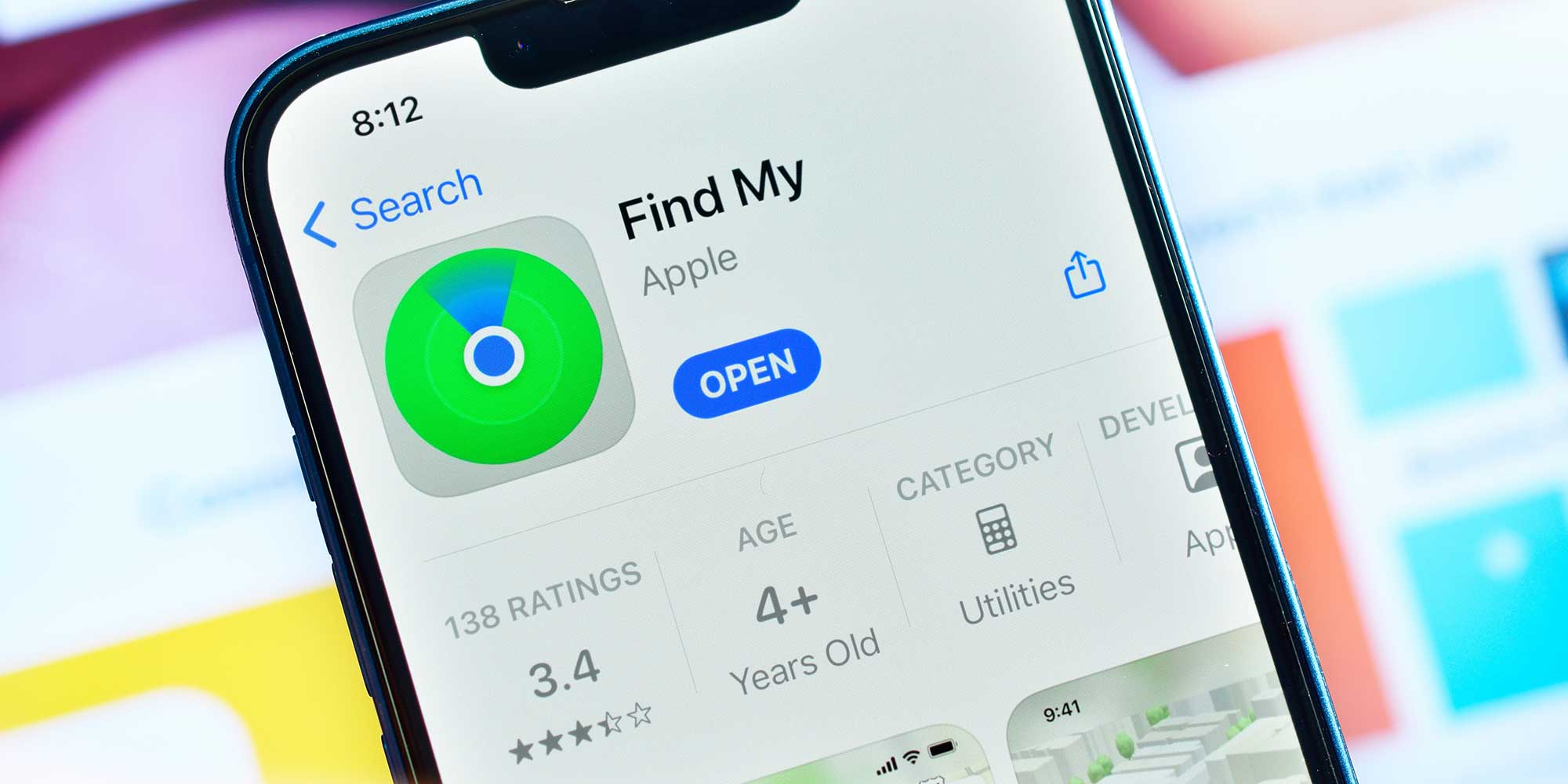
In the unfortunate event that you misplace your laptop away from home, you can track it – provided you've set up tracking technology beforehand. Both Windows and macOS laptops have features that can help you recover them.
To set up laptop location tracking, follow these steps:
Alternatively, you can look into buying a Bluetooth finder and slipping it inside your laptop case. Apple's AirTag (below), for example, syncs with the Find My network and has a built-in speaker that you can listen out for when you're nearby.
We've tested a selection of the most popular Bluetooth trackers to see how well they help you find lost items, both around the house and beyond your front door. As part of our testing, we uncovered Which? Best Buy and Great Value options.
Explore our full guide to the best Bluetooth trackers. Alternatively, for details on recovering a laptop, see our guide: What to do if your laptop gets stolen.
This means your computer will ask for a password or Pin code if you want to unlock it after a few minutes of inactivity, preventing someone from using your PC while you're away.
To enable automatic screen lock, follow these steps:
Which? computing experts have picked out the best laptop deals, from budget buys to top-of-the-range models, on brands such as Acer, Samsung and even Apple MacBooks.
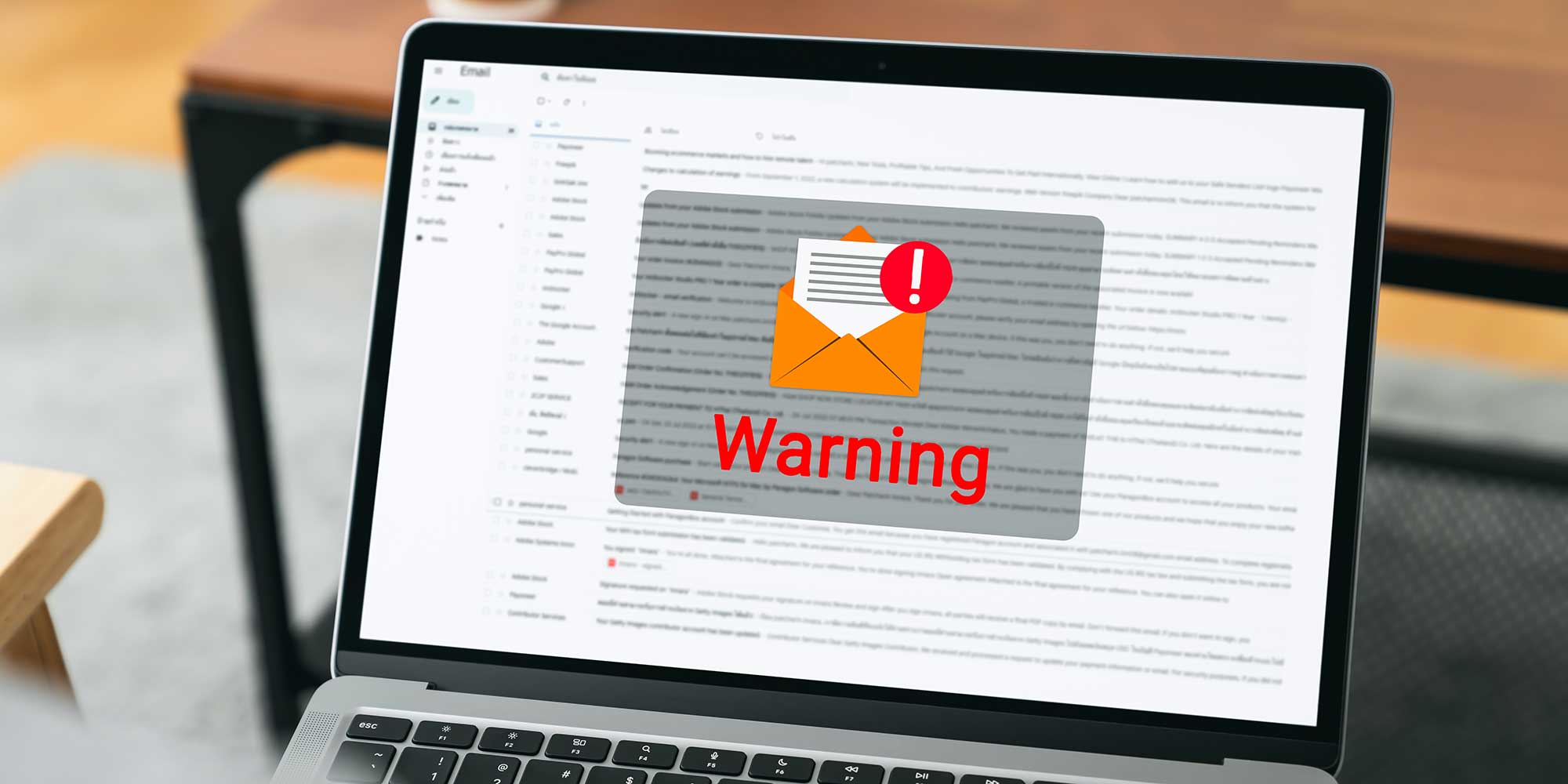
Email and messaging scams are disappointingly common, which is why it's important to stay alert.
Designed to steal your data, these can be incredibly tricky to spot – in some cases, scammers will use legitimate branding from a real company and a formal tone to catch you out.
When deciding if an email or message is real or not, check the following:
If you're worried that you may be missing out by not actioning an official request, contact the company or organisation directly to check whether the email or message is genuine.
For more tips, see our advice on how to spot an email scam, learn what to do if your email has been hacked and find out how to spot a WhatsApp scam.
If you don't want to risk giving others access to your data, try creating a guest account – handy for shared computers at home or work. This new account will have basic functionality but no access to your files.
To create another account on your computer, follow these steps:
To help you outsmart the scammers, we've created a free newsletter that delivers scams-related content. Learn how to spot scams and protect yourself, plus steps to take if you've been affected by a data breach.
Sign up for our free Scam Alerts service or bookmark our page on the latest scam alerts.

Solve your tech issues and get expert buying advice by chatting to our support team as often as you need. From only £4.99 a month.
Join Which? Tech SupportCancel any time
Which? Tech Support can help you keep on top of your home tech. Our experts explain things clearly so that you can resolve issues and feel more confident using your devices.
Get unlimited 1-2-1 expert support:
Join Which? Tech Support today to get help with all your tech queries.