
Get a year of super-useful advice
Solve your tech issues and get expert buying advice whenever you need it, all year for only £36.75 that’s 25% off.
Join Which? Tech SupportOffer ends 8th January 2026
By clicking a retailer link you consent to third-party cookies that track your onward journey. This enables W? to receive an affiliate commission if you make a purchase, which supports our mission to be the UK's consumer champion.

You could easily spend hundreds on software every year now that many developers have switched to annual or monthly subscriptions.
Microsoft 365 Personal, for instance, costs £84.99 a year for an individual subscription. Adobe Photoshop costs £9.98 per month for the first three months, after which the price increases to £21.98 per month. We've also seen paid-for antivirus software that can cost as much as £90 every year in renewal fees.
But here's the good news – there are excellent free equivalents for all these programs and more. Below, we explore the best free software and explain how to avoid data-grabbing malware.
Get our expert tips for making smarter consumer choices. Sign up for our free Weekly Scoop newsletter.

Built by a worldwide community of hundreds of developers and released as open-source software, LibreOffice is a great example of the high-quality free tools currently available.
This is a fully featured office suite, with its key components being Writer (word processing), Calc (spreadsheets) and Impress (presentations). Into the bargain, you also get Draw (for creating vector graphics and flowcharts), Base (for building and managing databases), and Math (for formula editing).
LibreOffice also has the advantage of being a traditional installable program and can be used offline, unlike free cloud-based office tools (more on that shortly). And LibreOffice’s files are compatible with Office files, so you can open and edit these, even if you don’t have Word or Excel installed.

Unlike LibreOffice, Google Docs is cloud-based, so you don't need to download any files to your PC – just visit the URL above with a Google account. If you want to access documents from your phone, you can grab the free Google Docs app.
You can control the permissions for every document that you type up or import (Microsoft Word files are supported). For example, you can invite other users to collaborate or add comments and suggestions to the copy. Changes are automatically saved, too, so you can revisit older versions of the text if needed.
Other handy features include spelling and grammar checks, the ability to convert a document to a PDF, and custom add-ons – including AI-powered suggestions for your copy.
Take steps to keep your personal information hidden from prying eyes – learn how to keep your data safe when using public wi-fi.

Another cloud-based service that can be accessed via any web browser. It provides free word processing, spreadsheet and presentation tools – simply log in with your free Microsoft account to get started.
Microsoft 365 is convenient as, like Google Docs, it comes with a small amount of cloud storage and can be accessed from any device with an active internet connection. A free account gets you 5GB of space (via OneDrive), which is more than enough for most people just using the tool to type up documents.

Solve your tech issues and get expert buying advice whenever you need it, all year for only £36.75 that’s 25% off.
Join Which? Tech SupportOffer ends 8th January 2026
Already a Tech Support member? For more help and 1-2-1 technical advice, including buying advice, go to our Tech Support online booking tool.

Paint.net was originally designed as an unofficial replacement for the very basic Microsoft Paint tool that comes built into Windows, so the interface should feel familiar.
That said, the program provides a powerful set of features, some of which are usually reserved for expensive paid programs, such as a clone brush (for removing unwanted elements from your photos), support for layers and unlimited levels of undo. It also has a range of special effects and filters for you to play around with.
Note that the Microsoft Store app version of Paint.net isn’t free.

GIMP is an open-source photo editor and an alternative to consider if you don't want to pay for Adobe Photoshop. It offers a slightly more advanced set of image-editing tools than Paint.net, but also represents a steeper learning curve.
You can customise the interface to suit your needs, which means your most-used tools can live in their own dedicated space. There's also layer support, photo enhancement tools for removing unwanted objects and a host of custom brushes to give your work a unique look.
If you're dealing with an image that needs a hit of colour, you can manually bump up the saturation levels. You can try GIMP on Windows, macOS and Linux.
Wondering whether a MacBook will suit you? Go to best MacBooks to find out more and to see the best prices from reputable retailers.

Either drag and drop a photo from your yellow File Explorer folder, or click Open Image and browse for a photo you want to edit. If you see a message about resizing your image, choose Ultra HD – this is the maximum resolution Pixlr Express currently allows.
Once the picture is uploaded, you can use the tools on the left to adjust your image, add effects, text and more. Once you’re done, click the Save button to download the edited version of the image back to your PC, choosing JPG as your file format when prompted.
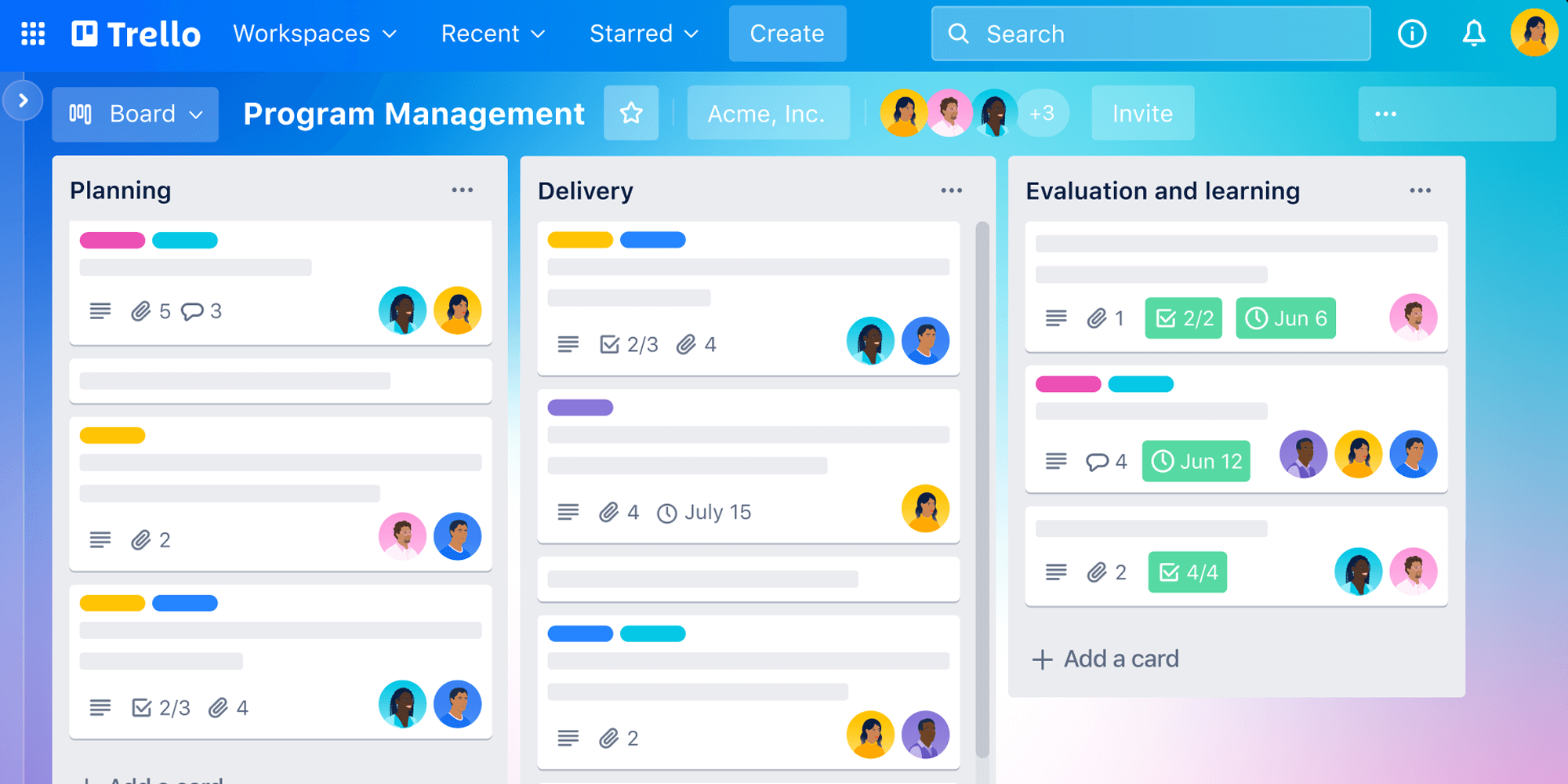
If you need help managing a to-do list and tracking your progress, Trello is worth trying – it lets you create boards, lists and cards to organise tasks and set deadlines.
By adjusting the share settings of your Trello board, you can also invite other users to view, comment on or collaborate in real time, making it easy to stay productive together. The software supports multiple workspaces, so you can keep your personal and work to-do lists separate.
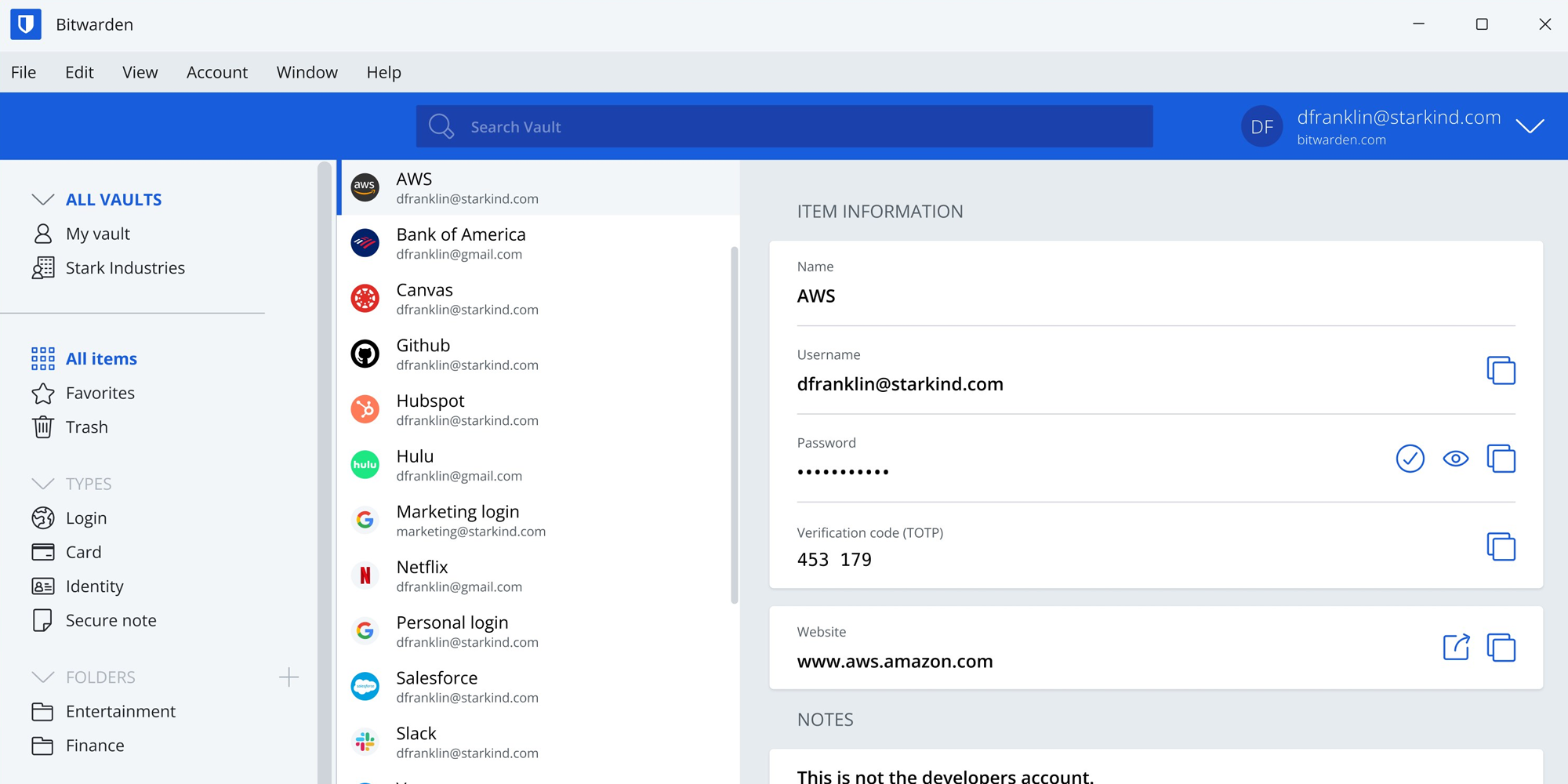
This program comes recommended by our Which? Tech Support team. It acts as a secure vault for your unique passwords and lets you store, manage and sync them across multiple devices.
With a free account, you can share login details securely with one other user – you might find that useful if you know somebody who needs access to the same, password-protected service.
As part of our rigorous security testing, we've been hands-on with plenty of popular free and paid-for antivirus programs.

'To ensure your data remains hidden from prying eyes, we attack free and paid-for antivirus software with tens of thousands of threats – including viruses, ransomware and phishing attacks.
'Which? members know which free antivirus software is safe to trust. In fact, the best free antivirus in our tests offers protection against malicious software that's just as strong, and in some cases even stronger, than paid alternatives.'
Callum Pears, Which? antivirus expert

Solve your tech issues and get expert buying advice whenever you need it, all year for only £36.75 that’s 25% off.
Join Which? Tech SupportOffer ends 8th January 2026
Which? Tech Support can help you keep on top of your home tech. Our experts explain things clearly so that you can resolve issues and feel more confident using your devices.
Get unlimited 1-2-1 expert support:
You can join Which? Tech Support.