By clicking a retailer link you consent to third-party cookies that track your onward journey. This enables W? to receive an affiliate commission if you make a purchase, which supports our mission to be the UK's consumer champion.
Make your Google account super secure in under 5 minutes

Fine, we admit it - reviewing your Google account settings is dull. But it's also extremely important. In just a couple of minutes, you can guarantee you're not sharing more personal information than you'd like. Plus you can ensure you have a way of retrieving your account if you get locked out.
If you haven't given your Google account a privacy check-up recently, now is as good a time as any. The process is fairly straightforward and doable on a smartphone or computer.
Below, we run through some of the best ways to ensure your Google account is safe and sound. In the interest of time, we've stuck to the features that matter the most.
Tech tips you can trust - get our free Tech newsletter for advice, news, deals and stuff the manuals don't tell you
Securing your Google account: the quick version
These seven quick steps will help you secure your account. If you want more detail about what to do and why, scroll down.
1 - Grab your smartphone, tablet or laptop.
2 - Head to myaccount.google.com to access your Google Account.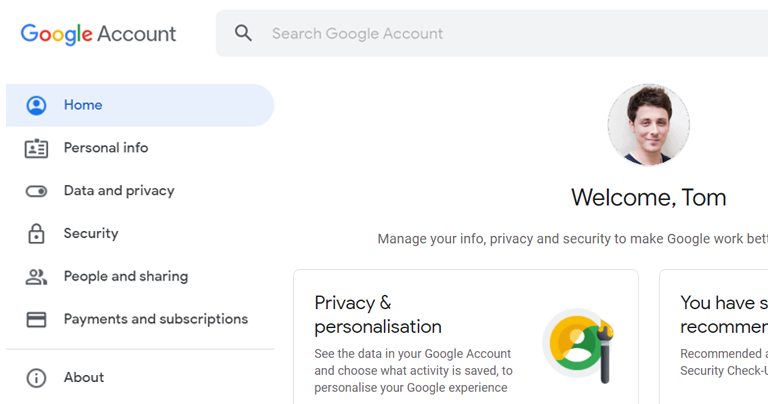
3 - On the left-hand menu, select your Personal info. If you're on a mobile, this menu will be at the top of the page instead. Scroll down to Contact info and add your email and phone number as recovery methods.
4 - Again on the left-hand menu, select Data and privacy. Select the first Privacy suggestions available box and work your way through the Privacy Check-Up.
5 - On the same Data and Privacy page, scroll down and review the information under History Settings.
6 - Back in that left-hand menu, select Security. Choose Protect your account and action the alerts marked with a yellow exclamation mark.
7 - On the same Security page, under Signing in to Google,consider enabling 2-Step Verification.
Securing your Google account: in more detail
Google Personal info page
In a nutshell: The personal info page is where you manage your name and contact information. Consider adding your phone number here so you'll get a text if Google detects suspicious activity on your account.
From Google's Personal info page, you can quickly change the profile picture tied to your account. This same page also holds your name and, if you want, you can add a photo, your birthday and gender.
The Contact info section is more important, though. Select Email and make sure you add a second Recovery email - this becomes an address where Google can contact you if there's unusual activity in your account or if you get locked out.
You may also want to select Phone and pair a phone number with your Google account. You can then choose to turn on Account security and password reset. When enabled, this means you can use that phone number to get account security alerts and reset your password.
Google Data and privacy page
In a nutshell: The Data and privacy page is related to your Google activity and who can see it.
The main focus of this page is the Privacy Check-Up tool, which is Google's way of helping you check some of the most relevant privacy features in your account.
SelectTake Privacy Check-Upand review any suggestions from Google for your most-used services. For example, you might be asked if you want your location history to be deleted automatically after a set time.
You'll see the History Settings heading on the same page. This section is described as the 'things you've done and places you've been' by Google.
- Web & App Activity, if set to On, will save your activity so Google can process it for 'suggestions'.
- Likewise, with Location History and YouTube History, it will either be set to On or Paused. Note that Google doesn't have an 'Off' option.
Near the bottom of the Data and privacy page, you'll spotApps and services.
This section lets you know where your data is being stored, plus you get a look at which non-Google apps have partial access to your account.
Next to that window isDownload or delete your data. If you're curious about what information Google has on you, select Download your data.
Want to keep your PC protected against data-grabbing malware? See our pick of the best antivirus software.
Google Security page
In a nutshell: The Security page displays information on how you sign in to your account.
We suggest you start by selecting Protect your accountto view Google's security recommendations. This might include adding a recovery email - that's important in case you're locked out of your account via your Gmail address and need a second way in.
The Security Check-up feature will also flag if you're using a Google password that has been compromised in a data breach. We're glad we gave it a try, as the system told us we needed to change an unsafe password and pointed to the Password Checkuptool.
From the Security page, we suggest you select 2-Step Verification under Signing in to Google. Enabling this feature means you'll have to manually approve every login attempt under your account. In other words, it adds an extra layer of protection - nobody can access your account without your smartphone.
Under Your Devices, you'll see an overview of which gadgets have access to your Google account.
From this same window, you can remotely sign out of your Google account on any of those devices. Check all the listed devices, and sign out of any you don't recognise - which could be public computers, work computers or old devices you no longer used.
Sign up for Which? Computing
- The UK's largest computing and technology title, published six times a year.
- Easy, jargon-free advice so you can make the most of your tablet, laptop or smartphone.
- One-to-one support from our friendly Tech Support team, ready to respond to unlimited member queries.
You can sign up to Which? Computing here, or contact our helpful customer service team today on 029 2267 0000.
Additional reporting by Tom Morgan


