
Get tech confident for less
Solve your tech issues and get expert buying advice by chatting to our support team as often as you need. From only £4.99 a month.
Join Which? Tech SupportCancel any time
By clicking a retailer link you consent to third-party cookies that track your onward journey. This enables W? to receive an affiliate commission if you make a purchase, which supports our mission to be the UK's consumer champion.
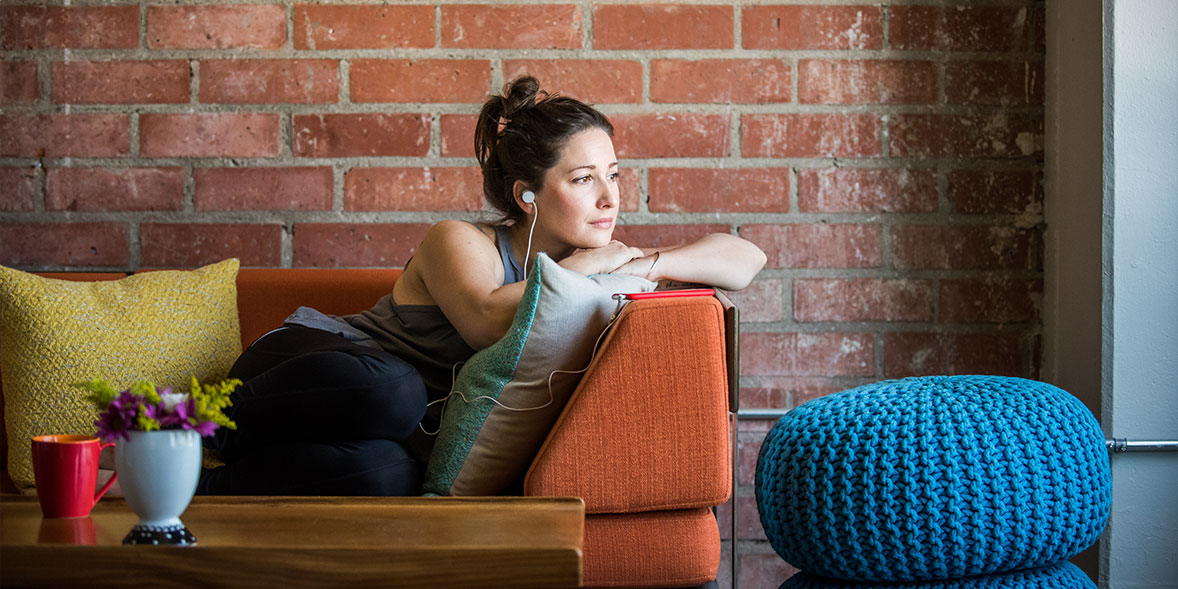
Accessibility features built into your devices mean they can read any on-screen text aloud – effectively converting your ebooks into audiobooks.
Whether you have an iPhone, iPad, Android phone or tablet, or a Windows laptop or Mac, narration tools (and other accessibility add-ons) can help you manage particularly long reads. Plus, many screen-reading tools give you a couple of digital voices to choose from.
Below, our experts explain how to have your digital book collection read aloud.

Solve your tech issues and get expert buying advice by chatting to our support team as often as you need. From only £4.99 a month.
Join Which? Tech SupportCancel any time
Already a Tech Support member? For more help and 1-2-1 technical advice, including buying advice, go to our Tech Support online booking tool.
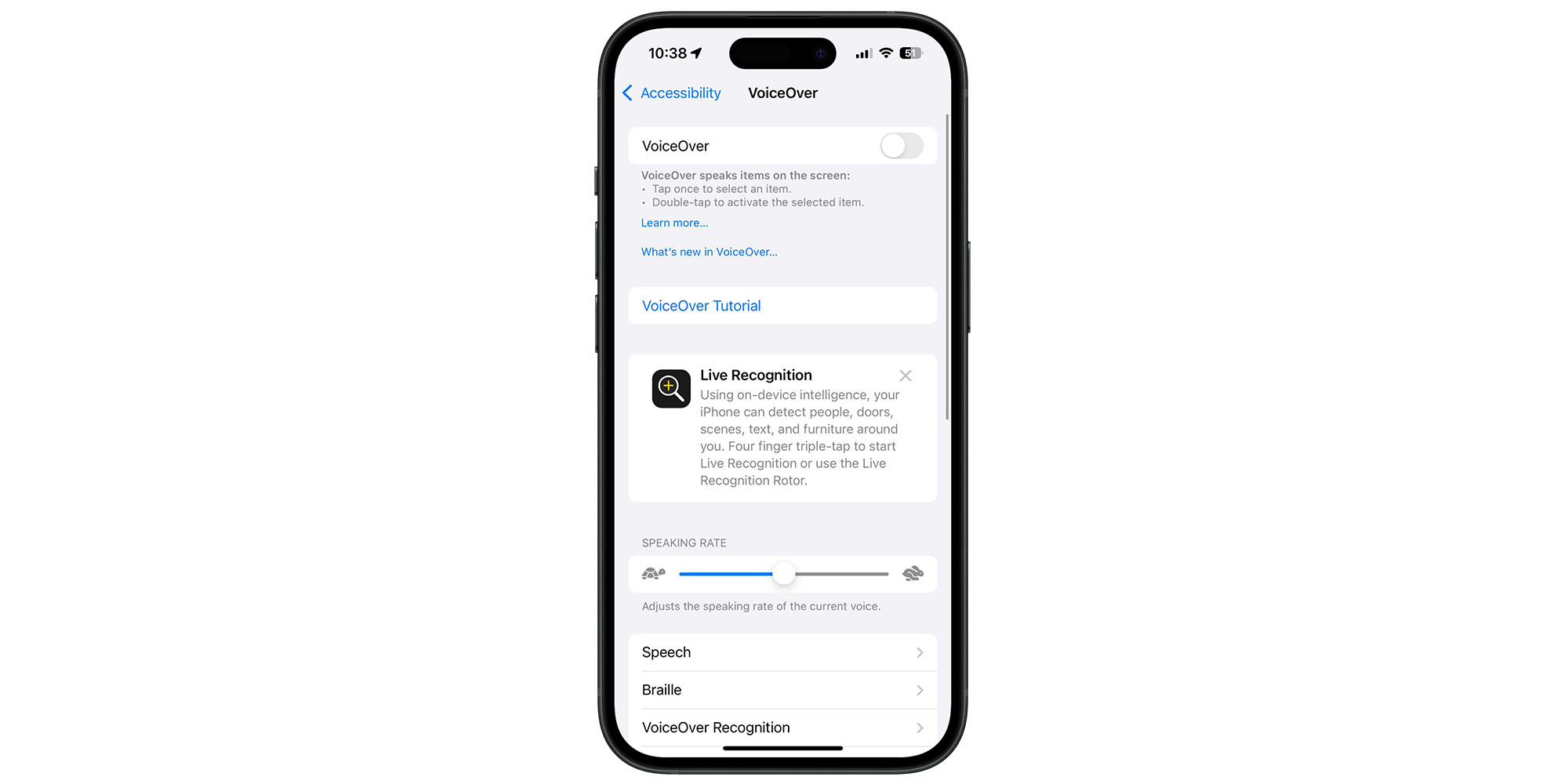
Apple’s built-in screen reader is called VoiceOver. You can turn it on by going to Settings > Accessibility > VoiceOver, where you can also choose different voices and adjust the speed or other options.
When VoiceOver is enabled, tap once to select and hear an item, double-tap to activate it, and swipe down with two fingers to have the screen read aloud continuously from that point. If you go to Settings > Accessibility > Accessibility Shortcut, you can configure your phone so that a triple-click of the side button turns VoiceOver on or off.
Aside from using VoiceOver to narrate your ebooks, you can also use it to read PDF documents and describe forms, tables and lists – particularly handy if you struggle with small print.
For more tips on making your iPhone a breeze to use, see seven easy ways to make your iPhone more accessible.
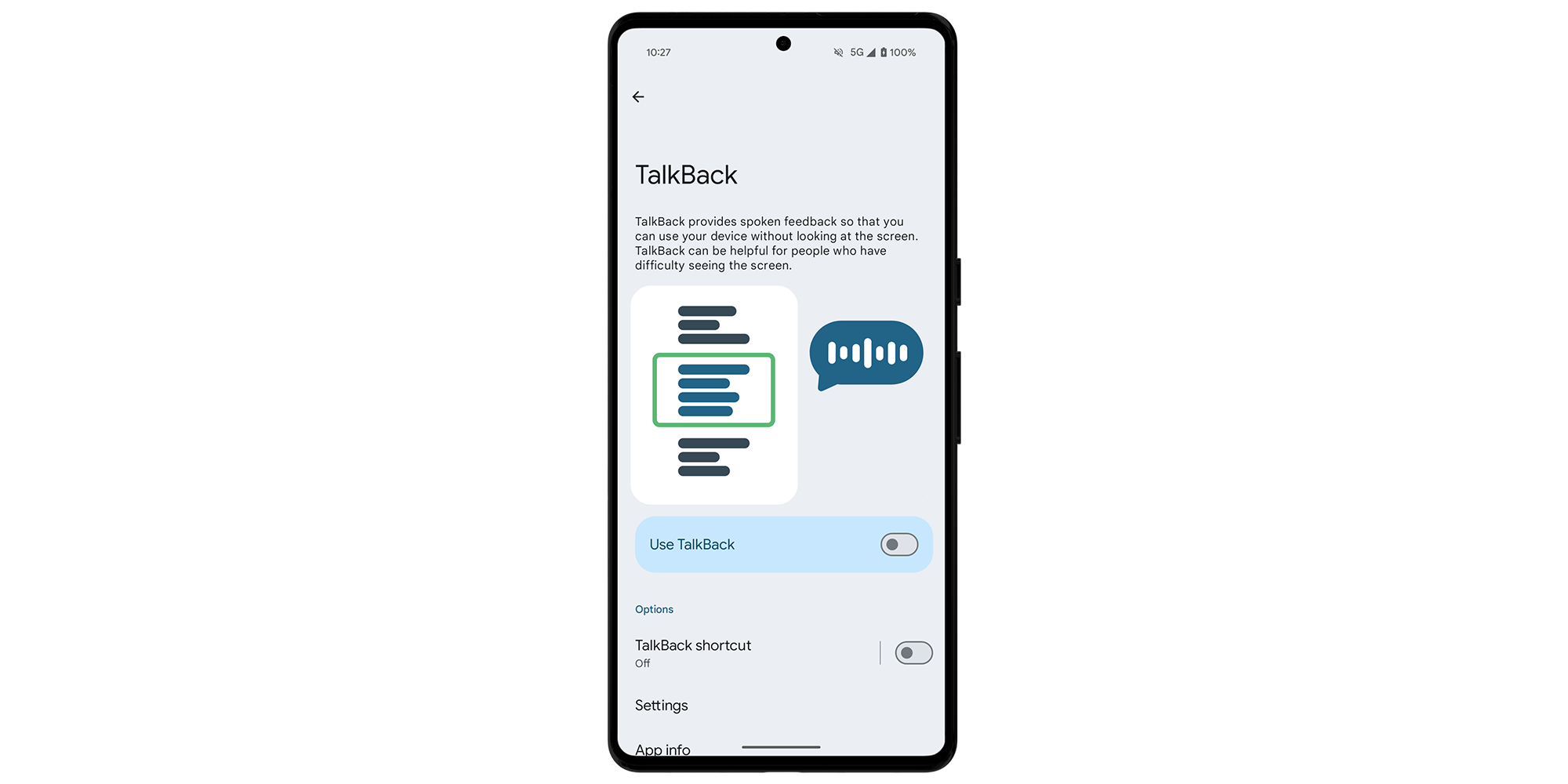
Android's built-in screen reader is known as TalkBack, which can be found under Settings > Accessibility > TalkBack. If you're having trouble finding it, use the toolbar at the top of your Settings menu.
When you run TalkBack on your device for the first time, a tutorial screen will pop up and guide you through the controls.
Once enabled, slowly drag one finger around the screen. TalkBack will announce icons, buttons and other items. After a short pause, it might also suggest actions, such as how to activate or view the content.
To use TalkBack to read an eBook aloud, open the file and swipe down with two fingers to start continuous reading.
Amazon devices feature a built‑in screen reader called VoiceView, accessible via Settings > Accessibility > VoiceView.
To enjoy your ebook hands-free, tap the Aa button and choose More > Text-to-speech.
With many Kindle ebooks, you can also add human-read narration. When viewing an ebook on Amazon's website, look under the Buy now button for the Add audiobook option.
If you want to replace an ageing ebook reader and get a Best Buy, see our guide to the best e-readers.
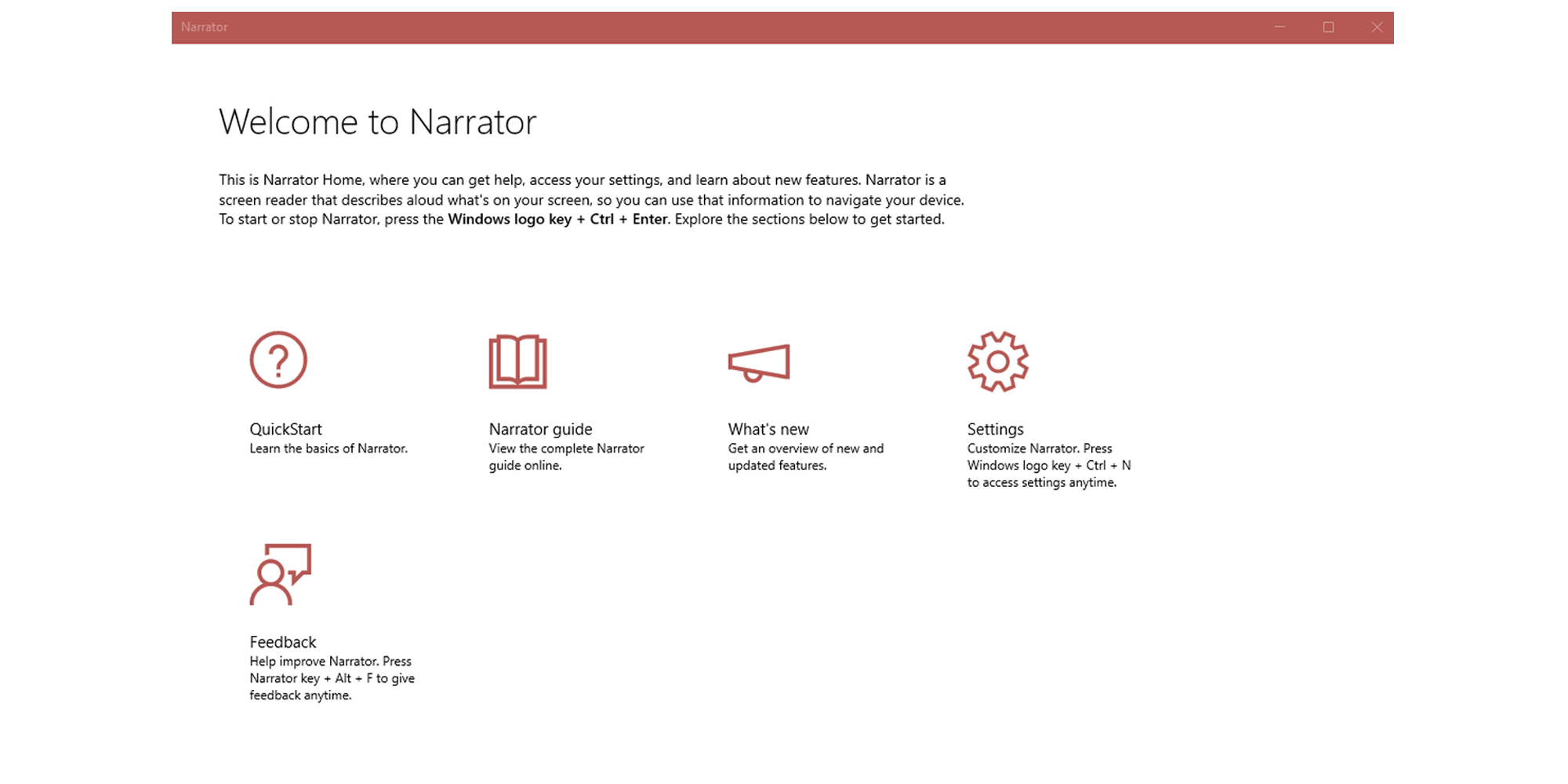
If you're using a Windows machine, the operating system has a built-in screen reader called Narrator. To find it, click Start (or press the Windows key on your keyboard) > Settings > Accessibility (Ease of Access in Windows 10) > Narrator.
Under the Narrator's voice heading, you'll see a dropdown menu within Choose a voice that lets you change the style of your narrator.
From this same screen, you can also enable a keyboard shortcut for Narrator, which saves you from having to access your settings screen every time you want to turn it off.

From an Apple computer, you can access the same VoiceOver tool found on iPhone.
To see the screen reader settings on a Mac, go to System Settings > Accessibility > VoiceOver. You can also toggle VoiceOver quickly by using Command + F5. Alternatively, if Siri is enabled, you can say 'Hey Siri, turn VoiceOver on'.
Apple Books and Google Play host a small range of free audiobooks – mostly from classic literature, such as Apple's unabridged presentation of HG Wells' The Time Machine, read by Frasier star Kelsey Grammer. You can also try:
News, deals and stuff the manuals don't tell you. Sign up for our free monthly Tech newsletter.
If you're looking to get stuck into a new audiobook and don't want to play it out loud (perhaps you're on a packed train), investing in some high-quality headphones is a good move.
To help you start building your shortlist, we've picked out some of the most popular headphones for 2025, based on visits to our expert reviews. Popularity doesn't guarantee quality, though, so check our full reviews to see which models scored well in our lab.
Best headphones: whether you want in-ear or over-ear, we help you find the perfect pair for your ears and your budget.
Which? Tech Support can help you keep on top of your home tech. Our experts explain things clearly so that you can resolve issues and feel more confident using your devices.
Get unlimited 1-2-1 expert support:
Join Which? Tech Support.
Additional reporting by Jonathan Parkyn. Smartphone image assets created using MockUPhone.