
Get a year of super-useful advice
Solve your tech issues and get expert buying advice whenever you need it, all year for only £36.75 that’s 25% off.
Join Which? Tech SupportOffer ends 8th January 2026
By clicking a retailer link you consent to third-party cookies that track your onward journey. This enables W? to receive an affiliate commission if you make a purchase, which supports our mission to be the UK's consumer champion.

Dreading transferring data from your old mobile to a shiny new phone? Whether you want to transfer from an iPhone to an iPhone, an Android to an Android, or mix the streams, both Apple and Google (Android) offer tools to help you get the job done.
If you've recently upgraded your iPhone model, Apple's Quick Start feature lets you transfer files wirelessly. On Android, your information is tied to a Google account that can be accessed on your new smartphone. There are also ways to make the jump from Apple to Android, or vice versa.
Keep scrolling to discover how to retire your old phone without leaving contacts, pictures and videos behind.
Jump to:

Solve your tech issues and get expert buying advice whenever you need it, all year for only £36.75 that’s 25% off.
Join Which? Tech SupportOffer ends 8th January 2026
Already a Tech Support member? For more help and 1-to-1 technical advice, including buying advice, go to our Tech Support online booking tool.
'My phone is no longer supported by security updates, so I've had to buy a new one.
'Do you know how to set it up and copy everything from my old phone to the new one? I don't want to lose anything important.'
Which? Tech Support member
To transfer files from your old iPhone to your new one, you can use Apple’s Quick Start feature. It works if your old device is an iPhone or iPad running iOS 11, iPadOS 13, or later. The process uses both devices simultaneously, so it’s best to start the transfer when you won’t need your current phone for several minutes.
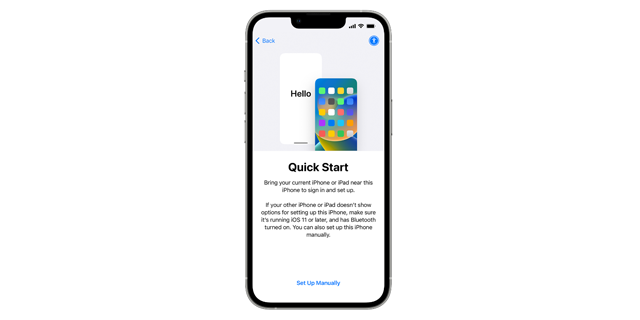
Make sure you keep both devices near each other and plugged in while you wait for the data migration to finish.
Get a great phone, no matter what your budget - see our expert pick of the best smartphones.
If you're switching from one Android device to another, you can transfer apps, music, photos, videos, contacts, text messages, your wallpaper, and your call history.

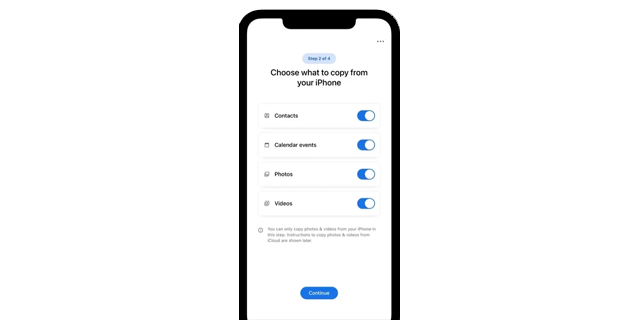
Find out how to securely dispose of your old device with our guide on how to recycle your mobile phone.
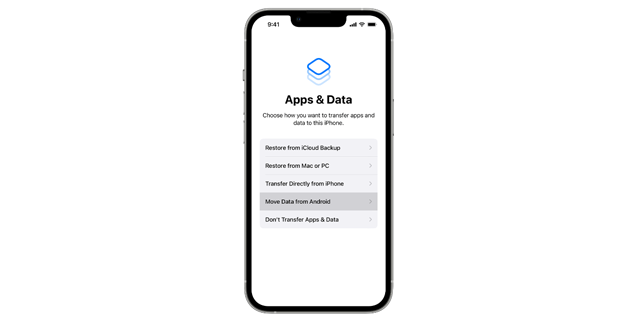
As you're transferring files from your Android device, you can also activate your phone number and SIM – doing so might redirect you to your network provider’s website.
News, deals and stuff the manuals don't tell you. Sign up for our Tech newsletter, it's free monthly.

Solve your tech issues and get expert buying advice whenever you need it, all year for only £36.75 that’s 25% off.
Join Which? Tech SupportOffer ends 8th January 2026
Which? Tech Support can help you keep on top of your home tech. Our experts explain things clearly so that you can resolve issues and feel more confident using your devices.
Get unlimited 1-2-1 expert support:
You can join Which? Tech Support.