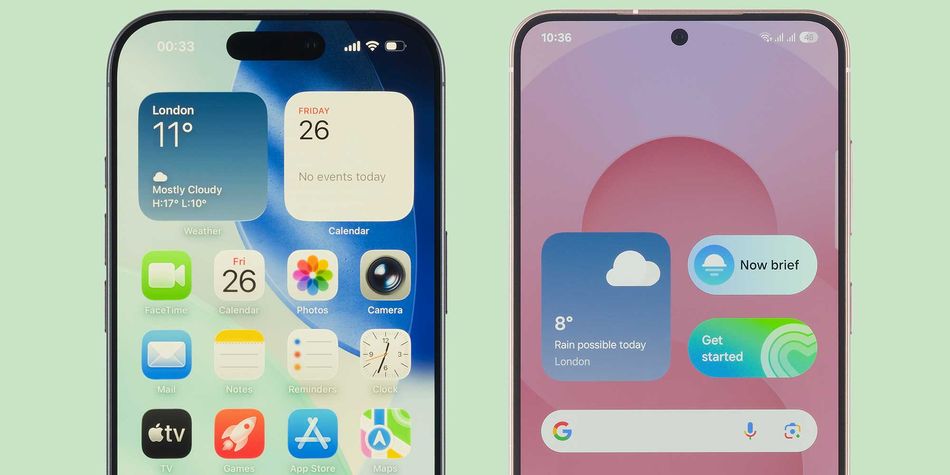By clicking a retailer link you consent to third-party cookies that track your onward journey. This enables W? to receive an affiliate commission if you make a purchase, which supports our mission to be the UK's consumer champion.
How to make an emergency SOS call from your mobile phone
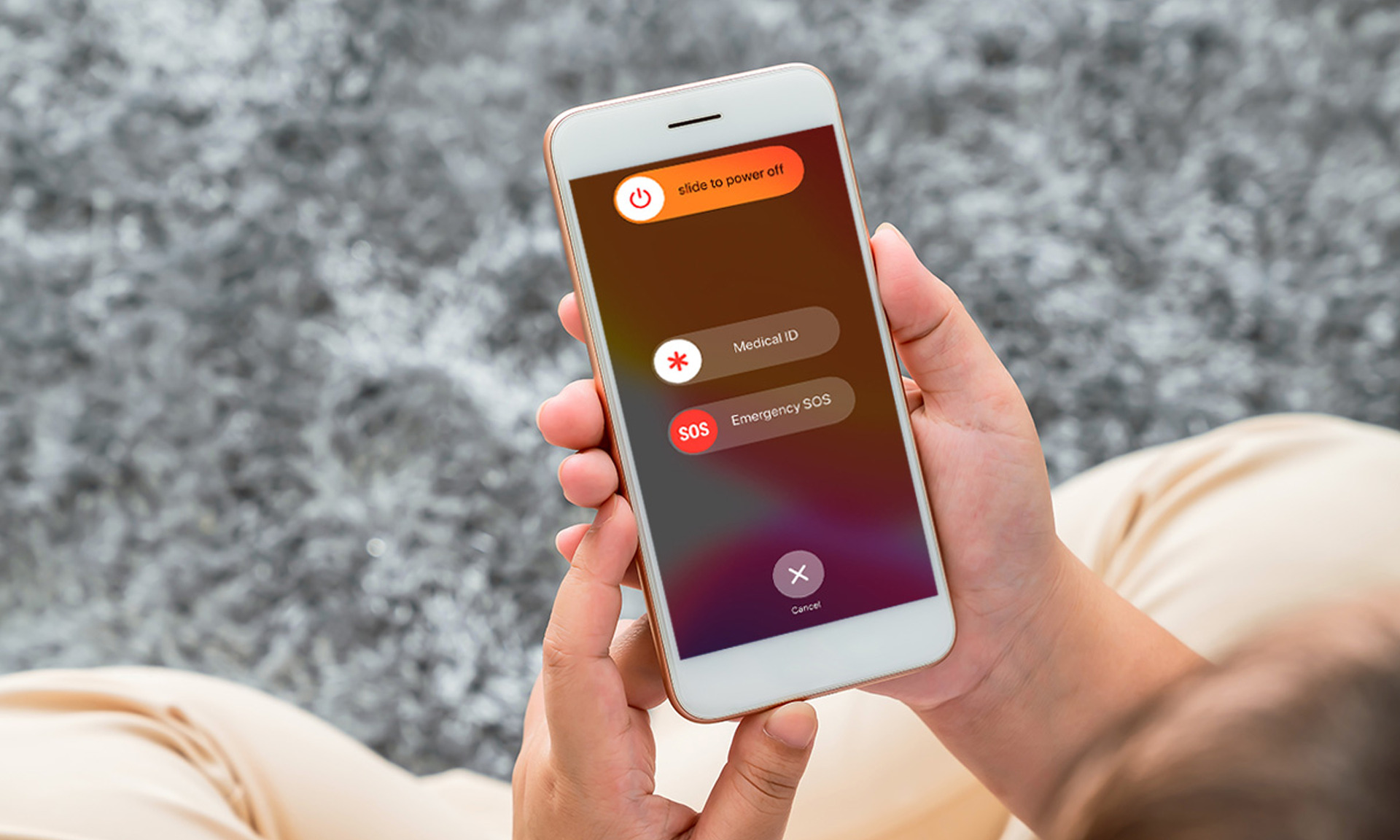
Every smartphone has some form of emergency function, so take a moment to familiarise yourself with how your device works. Our experts explain the steps you need to take.
While some phones simply provide a shortcut to calling the emergency services (quick-tapping the Power button, for example), others can be configured to automatically send your current location to your friends and family.
Below, we explain how to make emergency calls on your mobile – we've covered iPhone models, plus handsets from Google, Samsung, Huawei, Xiaomi and Motorola.
News, deals and stuff the manuals don't tell you. Sign up for our free, monthly Tech newsletter.
Check the method for your phone below, or read on for more detailed instructions.
- iPhone – press and hold the side button (right) and either volume button (left) until the sliders appear and the countdown on Emergency SOS ends, then release the buttons. On iPhone 7 and earlier, tap Emergency in the bottom-left corner of your lock screen.
- Google Pixel – press the Power button five times in quick succession and follow on-screen instructions.
- Samsung Galaxy – press the Power button five times to make an SOS call, or from your lock screen, tap Emergency call.
- Huawei – from your lock screen, tap Emergency.
- Xiaomi – from your lock screen, tap Emergency. If you have enabled Emergency SOS, press the Power button five times in quick succession.
- Motorola – from your lock screen, tap Emergency. Alternatively, press and hold the Power button, then choose Emergency.
Our experts suggest adding your emergency contacts to your phone by following the manufacturer's instructions. If your mobile phone maker isn't listed above, check your device manual.
How to make an emergency call on iPhone
Apple's iPhone features a built-in Emergency SOS function, which means you can call for help quickly without having to scroll through a packed contact book.
When you make a call through SOS mode, your iPhone will automatically call the local emergency number.

To call emergency services on an iPhone, follow these steps:
- Simultaneously press and hold the side button (right) and either volume button (left).
- Wait until the sliders appear and the countdown on Emergency SOS ends.
- Release the buttons.
You can also set up your iPhone to start Emergency SOS when you quickly press the side button five times. To do this, go to Settings > Emergency SOS, then turn on Call with 5 Presses.
We suggest adding your emergency contacts to your iPhone sooner rather than later. Doing so means that, after an emergency call ends, your mobile will alert your emergency contacts.
Open the Health app, tap your profile picture, select Medical ID and then Edit. Scroll to Emergency Contacts and add your contacts. Tap Done to save changes.
See also: Set up and view your Medical ID (Apple website)
How to make an emergency call on Google Pixel
Your emergency settings on Pixel are handled by the Personal Safety app, which is pre-installed on Pixel 4 and later. Open the app and you can add your medical information and emergency contacts.

To call emergency services on Google Pixel, follow these steps:
- Press the Power button five times in quick succession.
- Follow the on-screen instructions to start the call.
To add emergency contacts to your Pixel phone, open the Safety app and then Your info. Tap Emergency contacts and then Add contact.
See also: Get help in an emergency (Google support website)
If you're dealing with a sluggish phone, it might be time for an upgrade – see our guide to the best smartphones.
How to make an emergency call on Samsung Galaxy
There are several ways to contact emergency services if you're using a Samsung mobile. Plus, you can enter your medical information and register an emergency contact.

To call emergency services on a Samsung Galaxy phone, you can use the same method as with the Google Pixel above – press the Power button five times in quick succession.
Alternatively, follow these steps:
- Use the Power button to activate your lock screen.
- Drag the phone dialer icon up.
- Select the Emergency call option.
- Note if you are using face unlock, you may need to cover the camera or angle the phone away to avoid unlocking the device using this method.
Adding an emergency contact to your Galaxy mobile is fairly straightforward, too – go to Settings > Safety and emergency > Emergency contacts. Select Add member and type in the details. To quickly call an emergency contact, just follow the steps above and then tap the green dialpad icon.
If you want to enter your medical information, just go to Settings > Safety and emergency > Medical info.
See also: How to use Galaxy device in an emergency (Samsung website)
How to make an emergency call on Huawei
If you own a Huawei smartphone, you can quickly contact emergency services with a time-saving shortcut. The OS also lets you send an SOS message to your emergency contacts if needed.

To call emergency services on a Huawei mobile, follow these steps:
- From the lock screen, touch Emergency.
- Enter your local emergency number and touch the green phone icon to call the number.
With the Emergency SOS feature, you can quickly and send an SOS message to a contact. To configure the tool, go to Settings > Security > Emergency SOS > enable Also send SOS message, then set your emergency contacts.
Now, you can press the Power button five times in quick succession and your phone will automatically send a message with your current location to your emergency contacts.
See also: Emergency SOS and calls (Huawei website)
How to make an emergency call on Xiaomi
Xiaomi owners can use the brand's Emergency SOS tool to quickly let friends and family know they need help. Otherwise, you can place a standard emergency call in just a couple of taps.
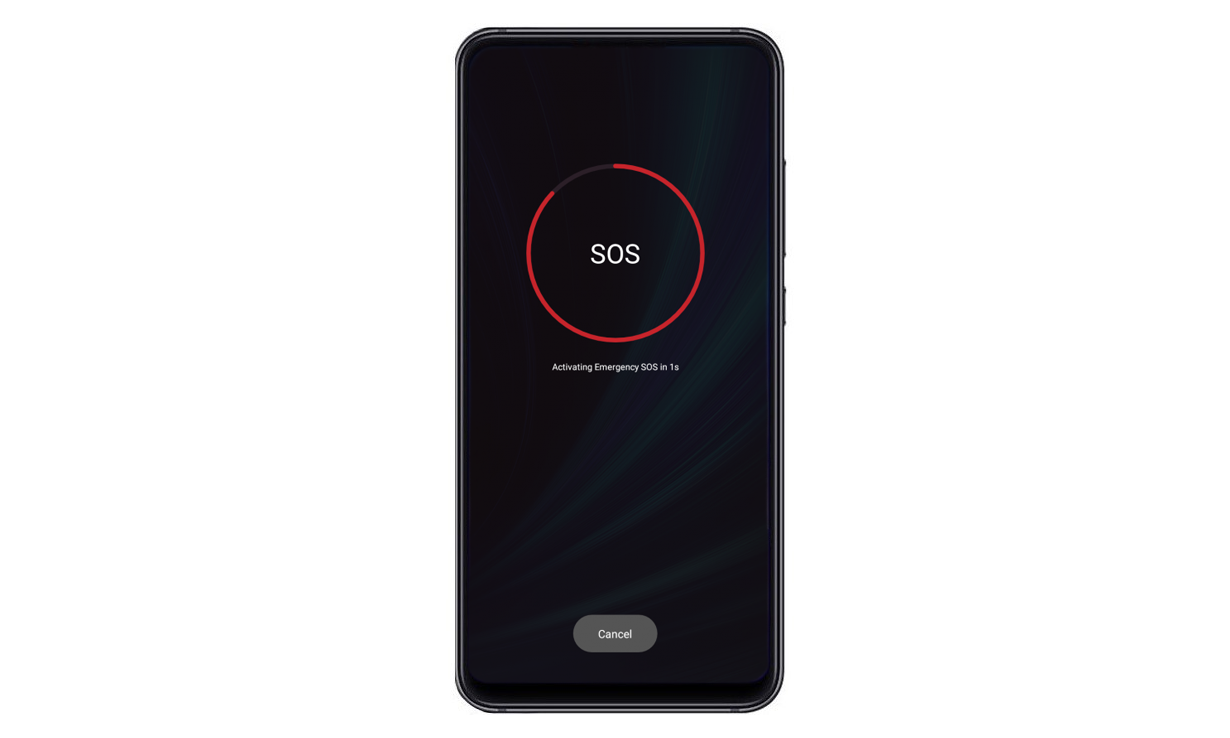
To call emergency services on a Xiaomi mobile, follow these steps:
- Wake up your phone using the Power button.
- On the lock screen, tap Emergency to open the dial pad.
- Enter the local emergency number and press the Call button.
Xiaomi mobiles that are running MIUI have an Emergency SOS feature – once you've set it up, you can quickly send alerts to emergency contacts. Go to Settings > Emergency SOS. Turn it on and follow the on-screen instructions to add emergency contacts.
With the tool enabled, you can press the Power button five times in quick succession to dial emergency services and Send an SOS message to designated contacts.
How to make an emergency call on Motorola
Motorola users can quickly make an emergency call and set up emergency information, including contacts and medical details, to assist first responders in an emergency.
To call emergency services on a Motorola mobile, follow these steps:
- Swipe up on the lock screen.
- Choose Emergency below the keypad.
Alternatively, press and hold the Power button and then choose Emergency.
If you want to add your medical information to your phone, you can head to Settings> About phone > Emergency information.
Some carriers also support Android Emergency Location Service (ELS), which will send your location to authorised emergency responders to help them to locate you. To activate it, go to Settings > Location > Advanced > Emergency Location Service.