5 things you need to know about your router and home wi-fi

Your router is the gateway to the internet and often we only interact with it if something's wrong, usually by turning it off and on again.
But knowing a few key things about your router and home wi-fi equipment beyond the classic reboot could be the difference between a good and bad connection, and it could help you to improve and upgrade your kit to strengthen your connection.
Don't worry if you're intimidated by router acronyms like WPS, SSID, LAN, WAN. We explain what you need to know, as well as solutions to common networking problems, so that you get the most out of your broadband contract.
Don't overpay or suffer with a bad connection. Read our guide to the best and worst broadband providers to see who came out on top
1. Will turning off my router save energy?

Your router uses electricity when it's standing-by and when it's actively routing. If you switch it off it won't draw this electricity, but routers don't account for much of your electricity bill anyway.
Our tests have shown that there isn't a big difference in power consumption when you're taxing your network, such as when you're file sharing. This doesn't require much more power than when the router is simply scouting for data during an idle hour.
Because our tests have previously shown that the daily energy cost of operating a router is small, we don't recommend turning them off unless you're going away from home for long periods. Switching them off can cause various issues, for example interrupting or delaying automatically downloaded software updates to your home's devices.
Importantly, it could also affect your connection. Your provider won't know the difference between your router being turned off and your line failing to provide you with a reliable service. This could result in your service being throttled and cause poorer connection speeds, a risk not worth taking for such marginal gain.
Our guide to 10 ways to reduce energy bills explains the best ways to make real savings on your electricity and gas.
2. What’s the best router for large homes?

It can be difficult to get good service in larger homes, especially in storeys above or below the floor it's located in, as well as in corners far away from the router.
Your router might need assistance pushing wi-fi coverage further out and this is where a wi-fi mesh system could help.
A mesh system is made up of a series of nodes, effectively extra routers, that sit around your home. Acting like a daisy chain, each node expands the net of wi-fi to cover a greater distance, potentially even your whole home.
With a good mesh system, every connected device is effectively close to a router. Plus, each mesh node is always coordinated with each other and your router to provide one joined-up seamless network.
If you want to get the most from a mesh system, these are our top tips:
- There will be a 'root' or 'master' node and then 'child' nodes. The root/master node should be plugged into your router or modem (if your modem is a separate device to your router) via the mesh's WAN port. Child nodes connect wirelessly to the root/master node and you can add additional units as needed.
- Place nodes strategically. A two-node system should be 10-15 metres apart. If you have a three-node system, consider placing them inside your home in a triangle formation with no more than 10-15 metres between them.
Take a look and compare our mesh system reviews to find one that can reach every corner of your property.
3. How do I improve wi-fi in a single room or part of the home?

A mesh system is an expensive investment and it may be overkill if your network problem is confined to a small space. Here, a cheaper wi-fi extender may be sufficient.
These devices work to repeat the signal from your router and to help boost it to a device that's far away. We've tested great models that cost between £40-£80, so they're much cheaper than most mesh systems.
To get the most out of a wi-fi extender:
- Don't place an extender right next to the device that's struggling to get a connection as the extender will also struggle to receive a signal. Place it midway between the router and the area with poor reception.
- Don't cover the extender or box it in. Wi-fi signals deflect and diffuse like any radio signal - they benefit from open space.
A powerline adapter does a similar job. They come in pairs and are plugged into the mains. One plugs into your router and uses mains electricity to connect to the second one which boosts your signal. Powerline adaptors won't work in every house and their success will depend on the state of the electrical wiring in the property.
It's important to remember that neither powerline adapters nor wi-fi extenders are very powerful devices, they're merely signal repeaters. They can smooth over a small network gap but they won't deliver signal to a large area in a home like a mesh system will.
Check out our wi-fi extender reviews to find one that will reliably bridge the gap between your router and your devices.
4. Are third party routers better than ISP routers?

You can buy routers from popular tech brands such as TP-Link, Asus, Amazon eero, Netgear and more, to an upgrade to the router you received from your internet service provider (ISP).
These third-party routers can be pricey, but they typically introduce tech advancements and smart features that improve performance much more quickly than ISP alternatives.
One example is in supporting the latest wireless standards sooner. Many third-party devices have long supported Wi-Fi 6 (years before many ISPs) and in some cases already support the more advanced Wi-Fi 6E and 7 standards.
Third-party routers are also designed to give you more control over your network. Examples include:
- Quality of service. This lets you decide a rule for how the router prioritises and deprioritises certain tasks. You could boost your own computer at the expense of other devices on the network, or set a queueing rule that ensures equal service to all devices.
- Access restrictions. You can set up parental controls or block websites in the router configuration.
- Guest networks. With your own router, you can become a system administrator and create guest networks for people that are separate from your primary network.
While our router tests have shown that not all third-party routers are up to the task, the best offer significant improvements over your ISP device. By comparison, many ISP routers have been mediocre and disappointing, although some have excelled in our tests.
To see the ISP routers that have aced our tests along with superb third-party alternatives, check out our router reviews.
5. What is WPS, and what’s the best way to connect devices to my router?

Once your network is up and running, it will have a name. This is known as the SSID (service set identifier).
You should look for this whenever you're connecting new devices – selecting the named network and entering the password. These are usually provided on a card supplied with the router or on a sticker on the back. If you've created your own password, make sure to make a note of it.
You can connect without a password by using WPS. This stands for Wi-Fi Protected Setup. Your router will likely have a WPS button. When pressed, your router will search for compatible devices and will allow for a quick connection, without the need of a password.
This is an easy way to connect a device to your router, but it's not at all secure as you unlock your network while WPS is activated. While it's not likely to be an issue if you're using this connection method sparingly, we wouldn't encourage overuse or reliance on this.
Alternatively, you can establish a wired connection from any device to your router using an ethernet cable. This will deliver the fastest speeds and it's a good solution for better service, especially if you like gaming and you need low latency. These plug into LAN ports on routers and other compatible devices.
What to do if your connection isn't working
As an example, if you want to connect your Alexa or Amazon Echo to your network but it's not working, there are some steps to take first:
- Search again for the local networks and make sure you've selected the right SSID.
- Retry the password and make sure uppercase and lowercase characters are correct as these passwords are usually case sensitive.
- Check in your router configuration that your device isn't blocked. Devices have a MAC (media access control) address which is their unique name, so look for this. You can discover a device's MAC address in its own settings or configuration portal.
- Restart your router - and if that doesn't work, restart your Alexa or Echo, or whatever device you're setting up.
Other frequently asked questions about routers and home wi-fi

What is the IP address for my router?
Like the address to your house, your public IP address is an assigned address to your wi-fi network that others can see. The easiest way to find out is to search 'what is my IP address?' and your public IP address will be listed.
If you're logged into a VPN, you'll get the address of the server you're logged into. Your local IP address is device-specific, and it's used within your own network and is private to your own network.
- To find it on Windows 11, navigate to start, then to settings, choose network & internet, and you'll see your addresses listed.
- On Windows 10, as above, navigate to network & internet, select wi-fi in the margin, click network, click the properties button and it will be listed.
- On iOS, open the Apple menu, click on system settings, click network, select your wi-fi network in the margin, click details, scroll down to IP address and it will be written there.
What is a range extender?
This is another name for a wi-fi extender, also known as a wireless repeater and wi-fi booster.
How do I share my wi-fi password?
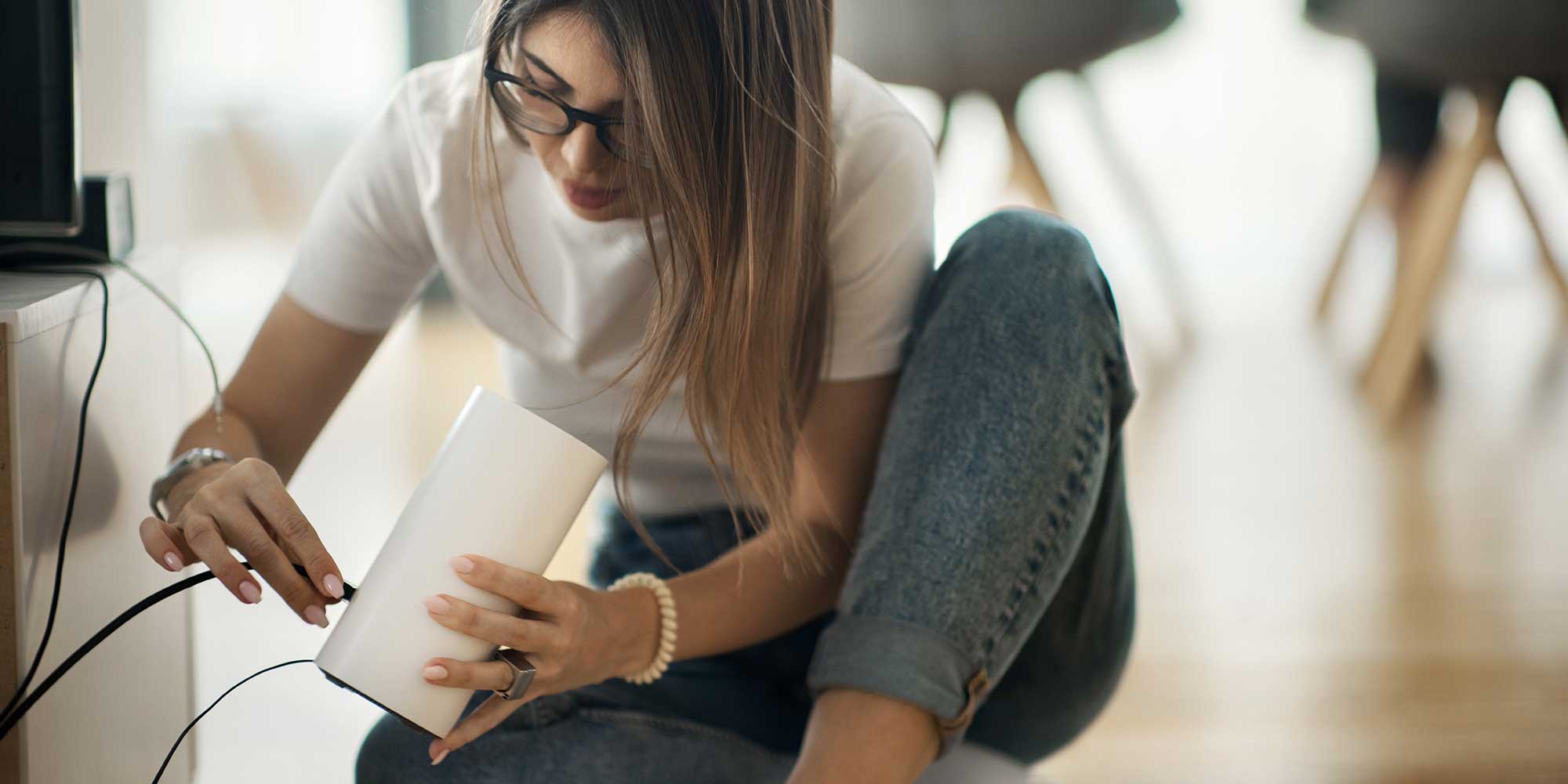
The obvious way is to show the password supplied with your router, typically found on a card or attached to the router itself.
But if you need to share it virtually or written by your own hand, ensure you have correctly marked uppercase and lowercase letters. A mix of both are typically used in router passwords to add complexity which strengthens security through the use of additional characters.
Be careful with this. If somebody can access your router without you knowing then they can compromise the security of your network. They could even use your router as a tunnel for a VPN, cloaking their own online activity.
As good practice, consider setting up a strong new password and periodically resetting it from time to time to maintain your security. Just don't forget to securely make a note of it if you do reset it.
Check out our guide on how to create secure passwords.
What is Wi-fi calling?
By January 2027, all landlines will become digital and your phone calls will run on your broadband connection instead. BT calls this digital voice, or VoIP.
This means that traditional copper lines (the PSTN network) will become obsolete and in a few years they will be switched off.
Read more in our guide to Digital Voice and the landline phone switch-off and find out what it means for you.



